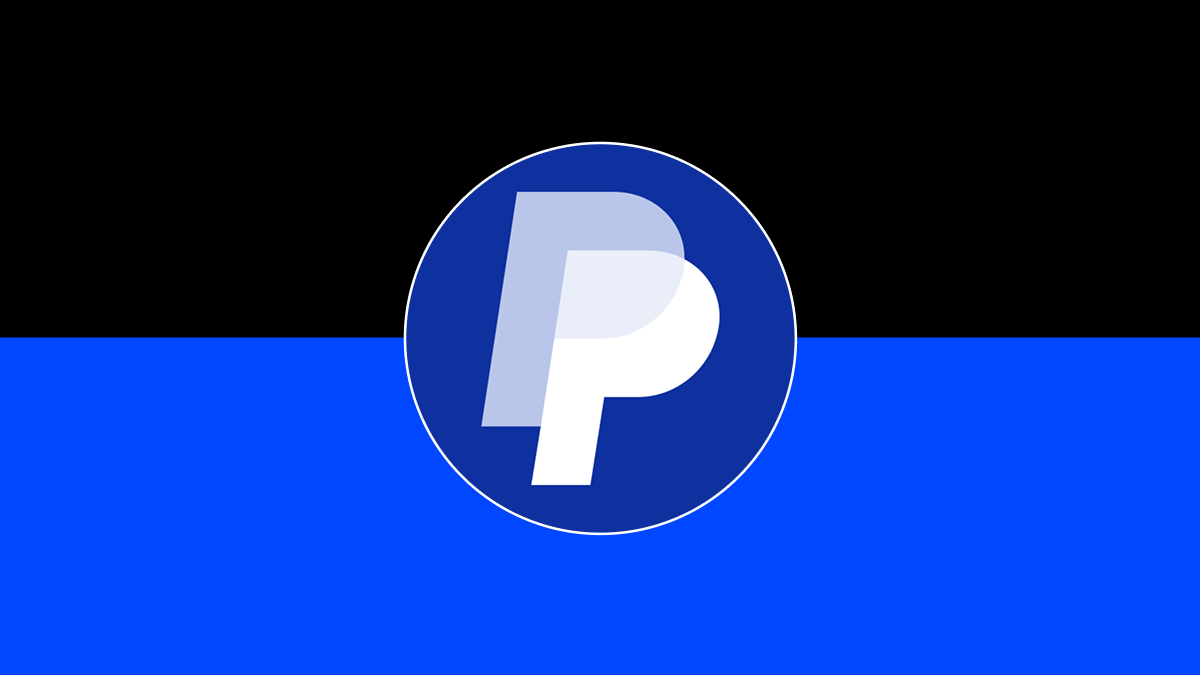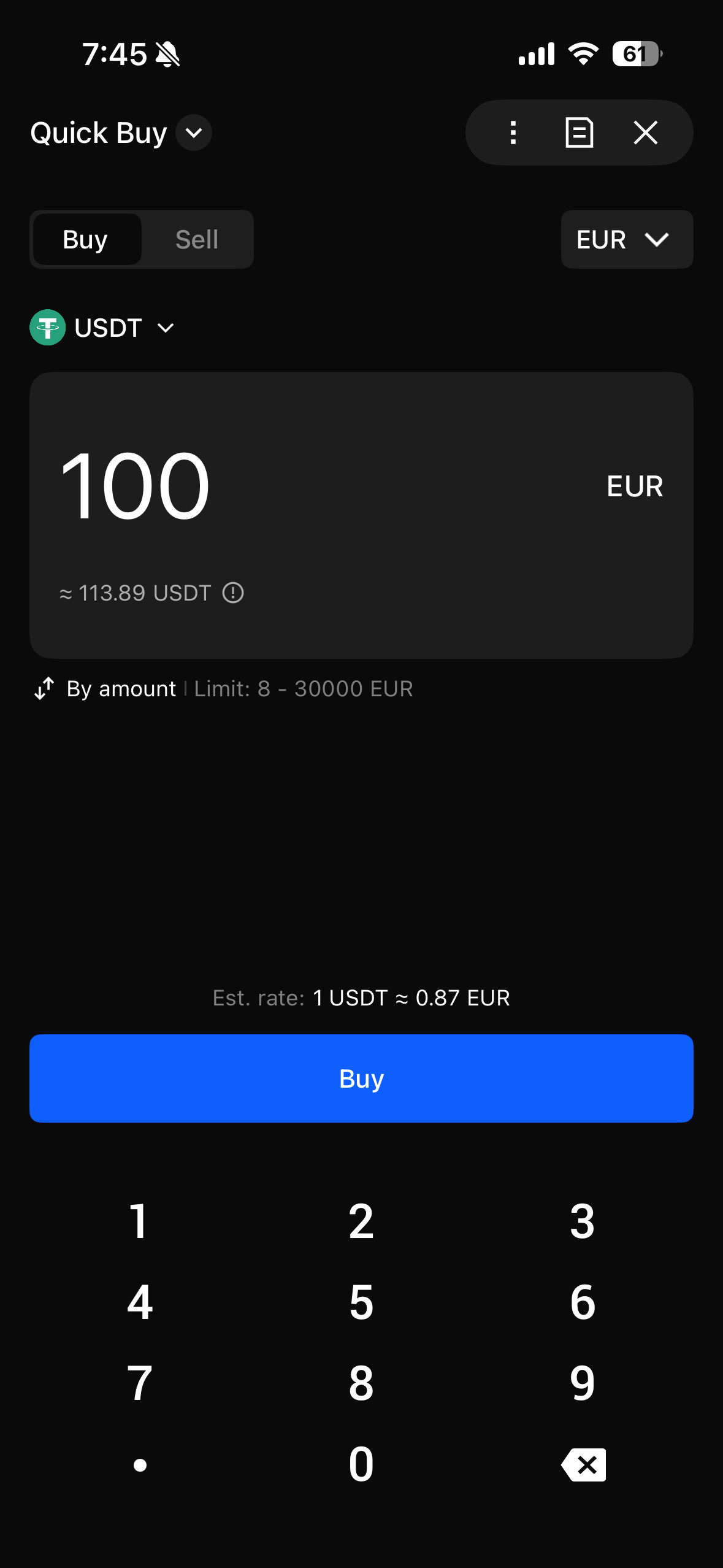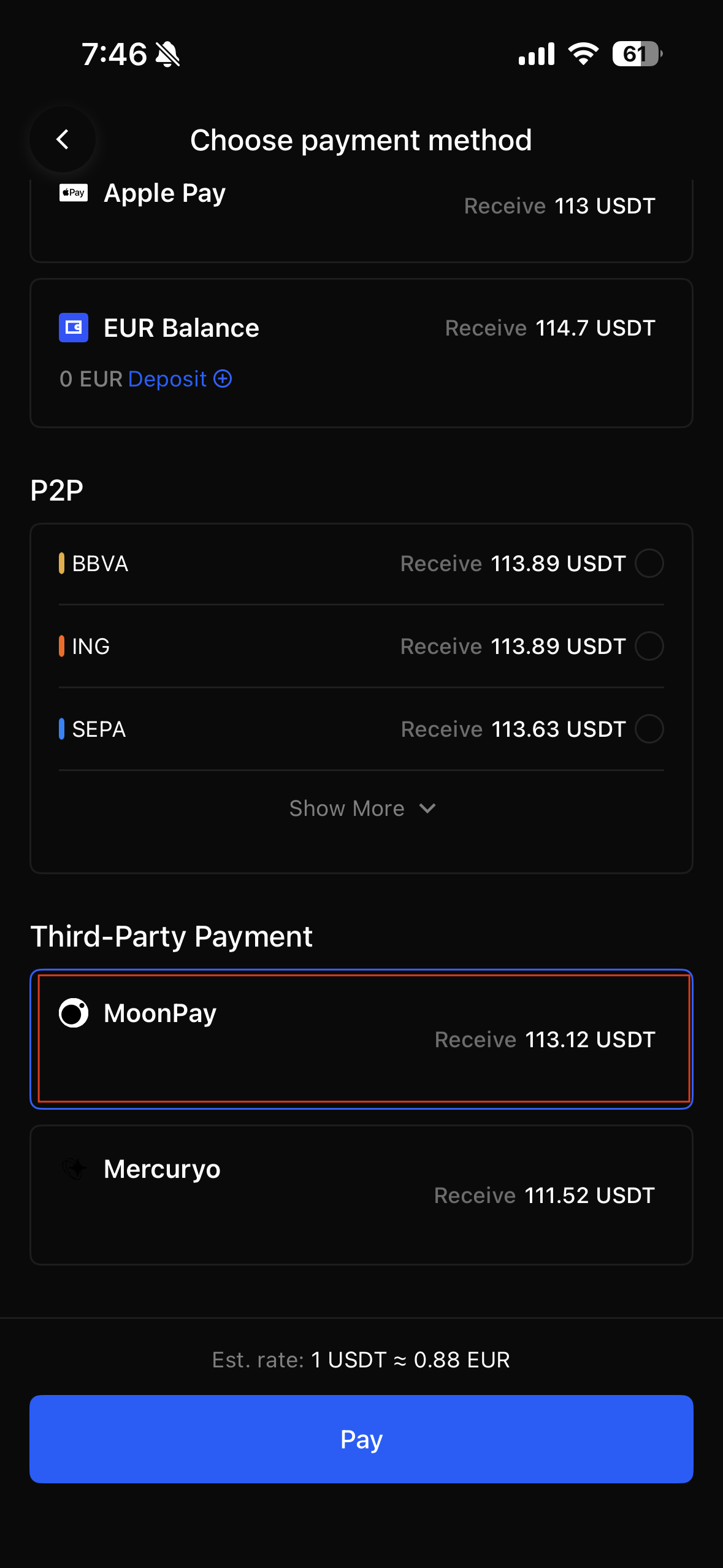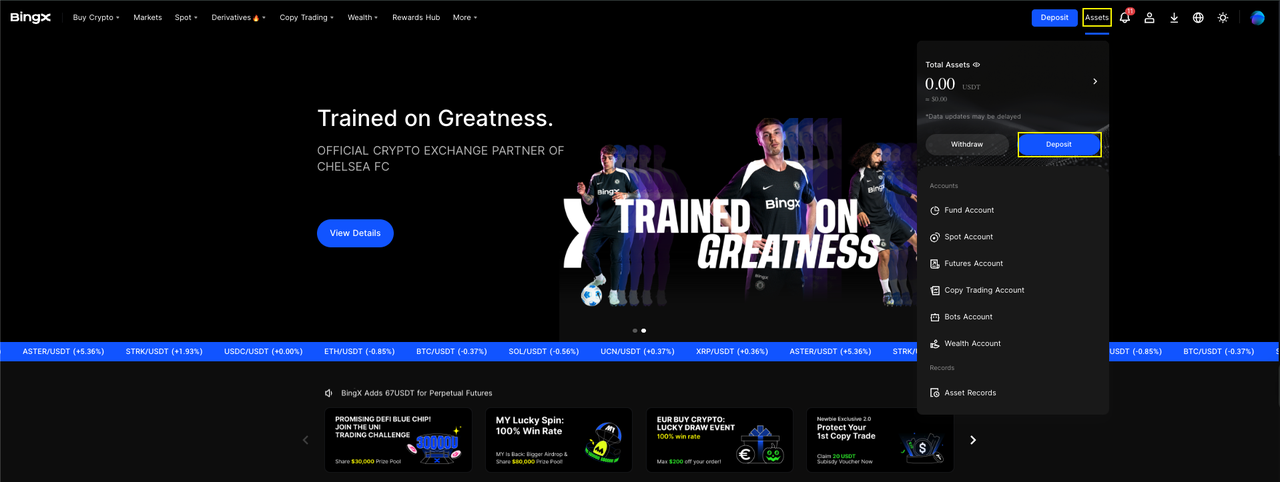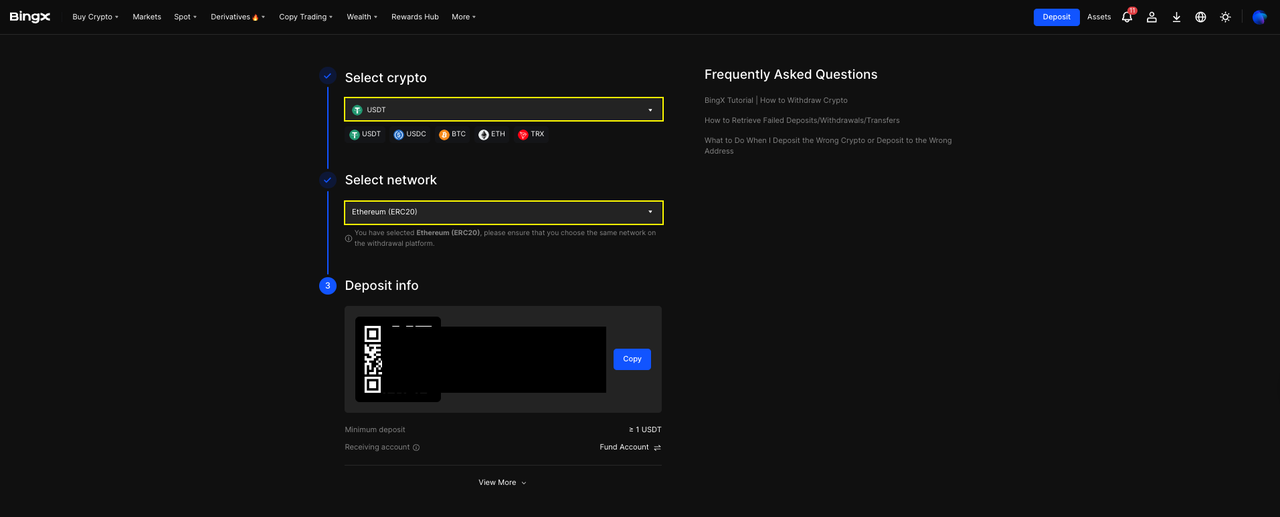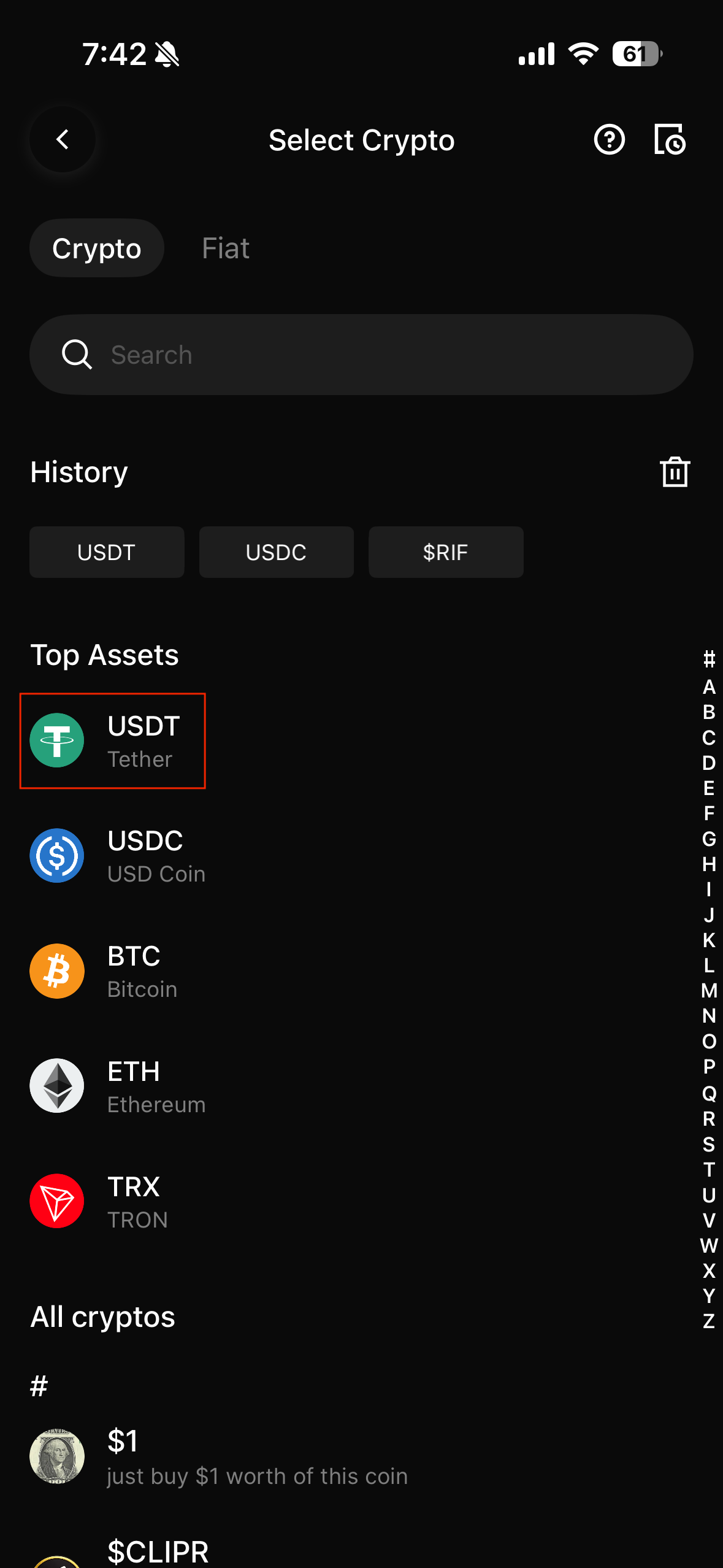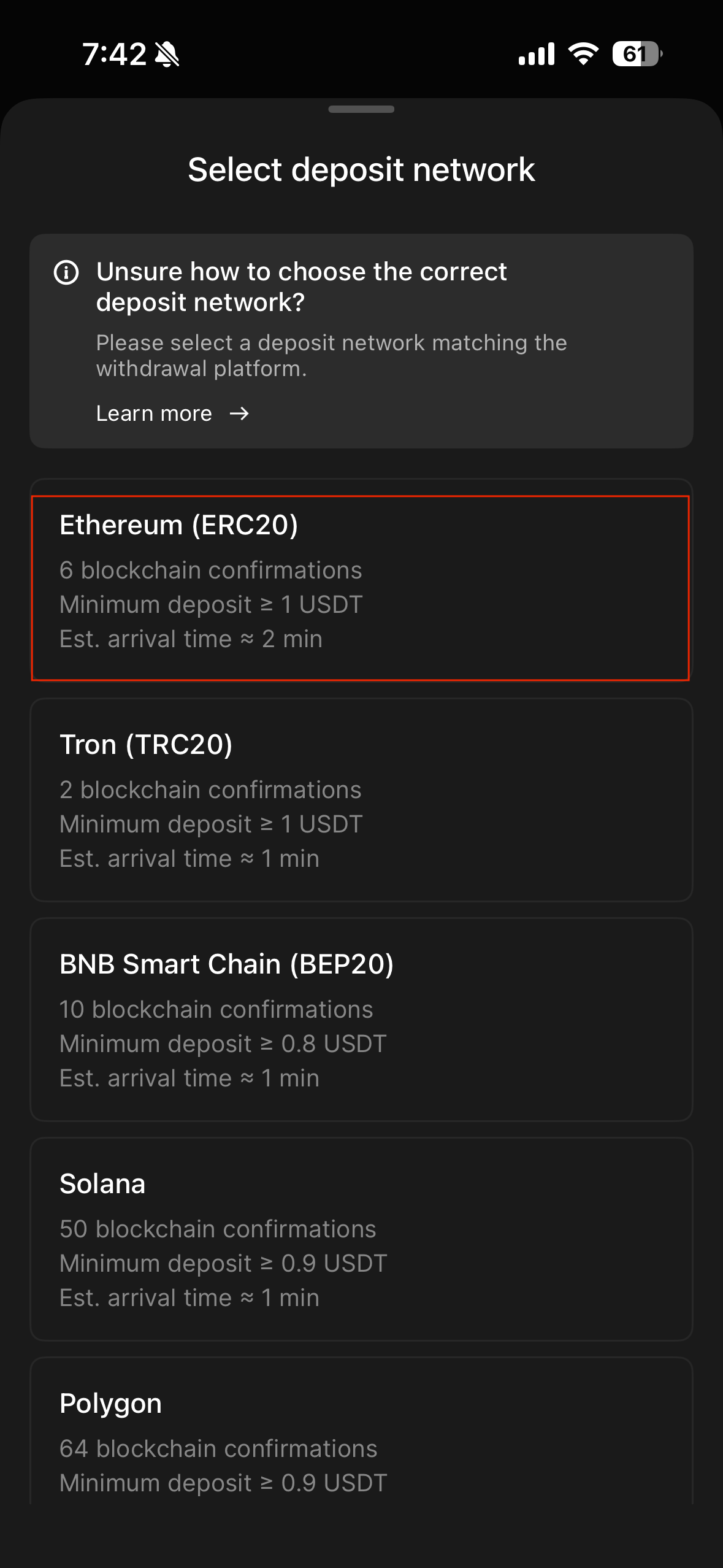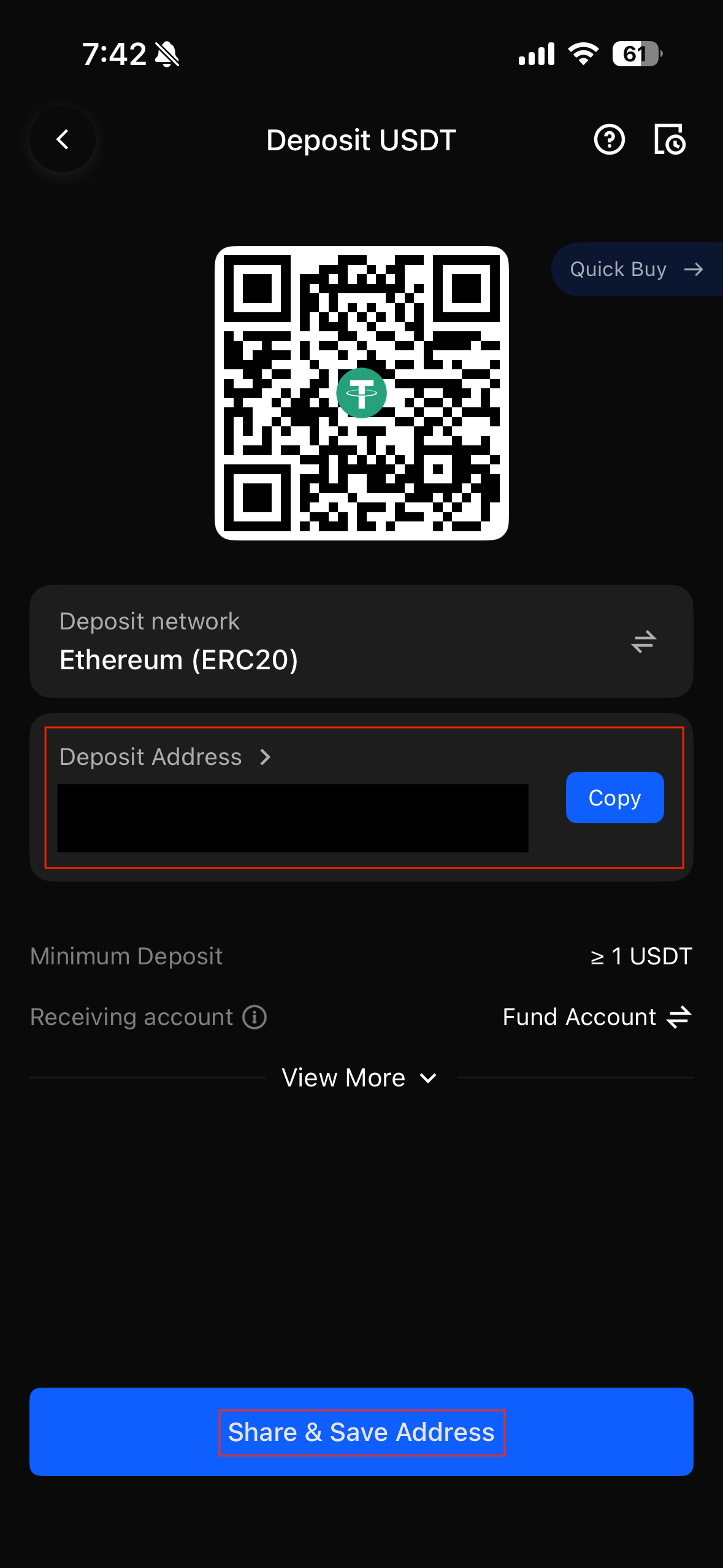Want to buy Crypto with PayPal without the usual headaches? You can. The simplest path is PayPal on
MoonPay, then straight to your BingX deposit address. You pay inside the PayPal flow you already know, while MoonPay does the conversion, and your crypto shows up in BingX ready for
Spot, a quick
convert, or a move to
Futures.
This guide keeps things real and simple. You will see what to set up first, how fees and limits work, and how to choose the right network for the asset you want. We will point out the mistakes people make most often and how to avoid them. No vague promises. Just clear steps that help you move money with confidence.
PayPal makes this feel natural because everything lives in one place. No card numbers to type. No long forms. On your phone you can confirm with Face ID or Touch ID and you are done.
By the end, you will know exactly how to use PayPal on MoonPay to fund BingX with
USDT,
Bitcoin (BTC), or
Ethereum (ETH), how to check that your address and network are correct, and how to keep your funds safe with a few quick habits. This is the easiest way to buy crypto with PayPal.
What you need before you start
• A verified BingX account (
KYC): You’ll need this to deposit and trade smoothly.
• A verified PayPal account: Name and country should match your MoonPay profile.
• A MoonPay account with completed verification: Required for higher limits and smooth approvals.
• Your BingX deposit address for the asset and network you plan to receive: For example
USDT on TRC20, ERC20, or BEP20. Always copy it directly from the BingX "Deposit" screen.
Pro tip: For smaller fees on stablecoin transfers, many users prefer USDT (TRC20) when it’s supported for both sending and receiving. Always check the supported networks on your BingX "Deposit" page before paying.
How to Buy Crypto with PayPal on BingX
Option 1: Buy Crypto with PayPal on BingX "Quick Buy" (Web)
1. Go to bingx.com in your browser and sign in to your BingX account.
2. Click your profile icon in the top-right corner and make sure your identity verification (
KYC) is completed. MoonPay may require this before processing PayPal payments.
3. In the top menu, hover over or click "Buy Crypto" and select "
Quick Buy" from the dropdown options.
4. Pick the asset you want to buy (for example
USDT,
BTC,
ETH) and enter how much you want to spend in USD or EUR.
5. Under Payment Method or Service Provider, choose MoonPay and review the order details to make sure everything looks correct.
6. You will be redirected to the MoonPay checkout page. Log in to MoonPay if needed, then select PayPal as your payment method (if available in your region) and follow the on-screen steps to confirm the payment.
7. Once MoonPay processes and approves the transaction, your purchased crypto will be credited to your BingX wallet on the web. From there, you can view, hold, or trade it on BingX.
Option 1: Buy Crypto with PayPal on BingX "Quick Buy" (App)
Ideal for quick, one-time buys using MoonPay as the third-party service.
1. Log in to BingX and confirm your KYC status.
3. Choose your asset (e.g.,
USDT, BTC, ETH) and enter the amount in USD or EUR.
4. Select MoonPay as the third-party payment method and click 'Pay'.
5. Log in to MoonPay and follow the instructions to confirm.
6. Wait for the partner to approve the transaction; your crypto will be credited to your BingX
wallet.
Buy Crypto with PayPal on MoonPay, Then Deliver to BingX
Option 2: Buy Crypto with PayPal on MoonPay, Then Deliver to BingX Web
1. Get your BingX deposit address (Web)
• Go to bingx.com, log in, and click on "Assets" then choose "
Deposit".
• Select the asset you want to receive (e.g.
USDT).
• Copy your exact deposit address (and memo/tag if the asset requires it).
2. Go to MoonPay and start a Buy transaction
• Open the MoonPay website and start a new Buy order.
• Pick the same asset and same network you selected on BingX.
• When asked where to deliver, paste your BingX deposit address (and memo/tag if needed).
3. Choose PayPal as your payment method
• Select PayPal at checkout as your payment option (if available in your region).
• Log in to PayPal and confirm the transaction.
• Complete any MoonPay verification prompts if required.
4. Wait for delivery to BingX
• MoonPay processes your payment, then sends the crypto on the chosen network to your BingX address.
• After the required network confirmations, your balance appears in your BingX wallet on the web.
5. Trade on BingX
• Once the funds arrive, you can convert or trade on Spot (e.g. BTC/USDT, ETH/USDT).
• If needed, transfer funds from your Spot wallet to your Futures wallet to start trading derivatives.
Option 2: Buy Crypto with PayPal on MoonPay, Then Deliver to BingX App
Best for users who want predictable availability of PayPal and more control over the transfer.
• Select the asset you want to receive (e.g., USDT).
• Choose the correct network (TRC20 / ERC20 / BEP20, etc.).
• Copy your exact deposit address. (and memo/tag if the asset requires it).
2. Go to MoonPay and start a Buy transaction
• Pick the same asset and same network you selected on BingX.
• When asked where to deliver, paste your BingX deposit address (and memo/tag if needed).
3. Choose PayPal as your payment method
• Log in to PayPal and confirm the transaction.
• Complete any MoonPay verification prompts if required.
4. Wait for delivery
• MoonPay processes your payment, then broadcasts the crypto on the chosen network to your BingX address.
• After network confirmations, your balance appears in your BingX wallet.
5. Trade on BingX
How to Stay Safe When You Buy Crypto with PayPal
Before you hit "Pay," copy your deposit address directly from BingX and double check the first and last 6 to 8 characters. Confirm that the network you choose on MoonPay is exactly the same as the one shown on BingX. If the asset requires a memo or tag, like
XRP or
XLM, include it without fail.
Make sure your PayPal name and country match your MoonPay profile and, ideally, your
BingX KYC to avoid extra reviews. Save your records by keeping the MoonPay invoice and the on chain transaction hash for accounting and taxes. Finally, turn on 2FA in BingX and set withdrawal allowlists for an extra layer of protection.
Related Reading
FAQs on Buying Crypto with PayPal
1. Can I buy crypto with PayPal directly inside BingX?
We do not currently support PayPal payments inside the app. To buy crypto with PayPal, please use the third party service MoonPay.
2. Which coins are best to buy with PayPal on MoonPay for BingX?
USDT and
USDC are popular for quick funding, then you can swap into BTC or ETH on Spot. Just ensure the network matches what BingX supports for deposits.
3. How long does it take to buy Bitcoin with PayPal on BingX?
Often minutes once the PayPal payment is approved, then add network confirmation time. First-time or large buys can take longer due to checks.
4. What are the fees and limits for purchasing crypto via PayPal?
They depend on your region, verification level, asset, and network. MoonPay shows the total fee and your final crypto amount before you confirm.
5. What if I sent the right coin to the wrong network?
That’s usually irreversible. Always double-check asset and network before you pay. When in doubt, start with a small test transaction.