Traders | Guide to BingX Bot (Telegram)

Overview:
1. What Is BingX Bot?
2. How Can BingX Bot Help?
3. How to Add BingX Bot to Your Telegram Group?
4. BingX Bot Features
1. What Is BingX Bot?
BingX Bot is a custom Telegram service bot designed for BingX partners. It offers various features such as crypto price query, trader information query, and copy trading signal sync. Check out the details below.
2. How Can BingX Bot Help?
1) Get crypto prices with one click.
2) View data of popular or specific trader.
3) Link your referral code to all links sent by BingX Bot.
4) Sync copy trading signals (requires trader's identity verification).
5) Stay updated with BingX official events and benefits.
6) Automatically monitors and blocks messages with sensitive words in the group.
3. How to Add BingX Bot to Your Telegram Group?
1) Search @BingXPriceBot on Telegram and click "Start" to access the BingX Mini App.
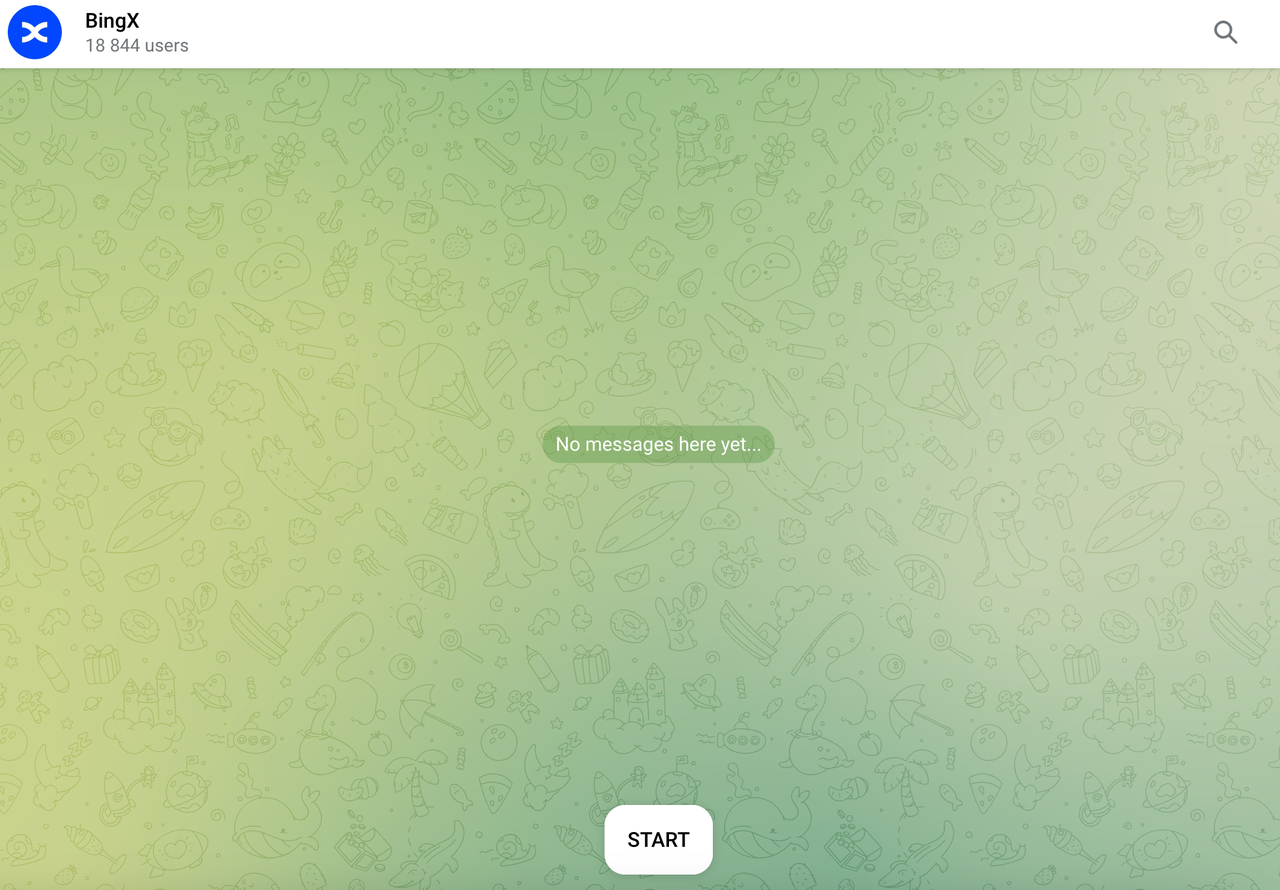
2) Enter "/language" to select your language.
3) Enter "/create_bot", click "Add me to the group" and set BingX Bot as a group admin (necessary for features like sensitive word filtering).
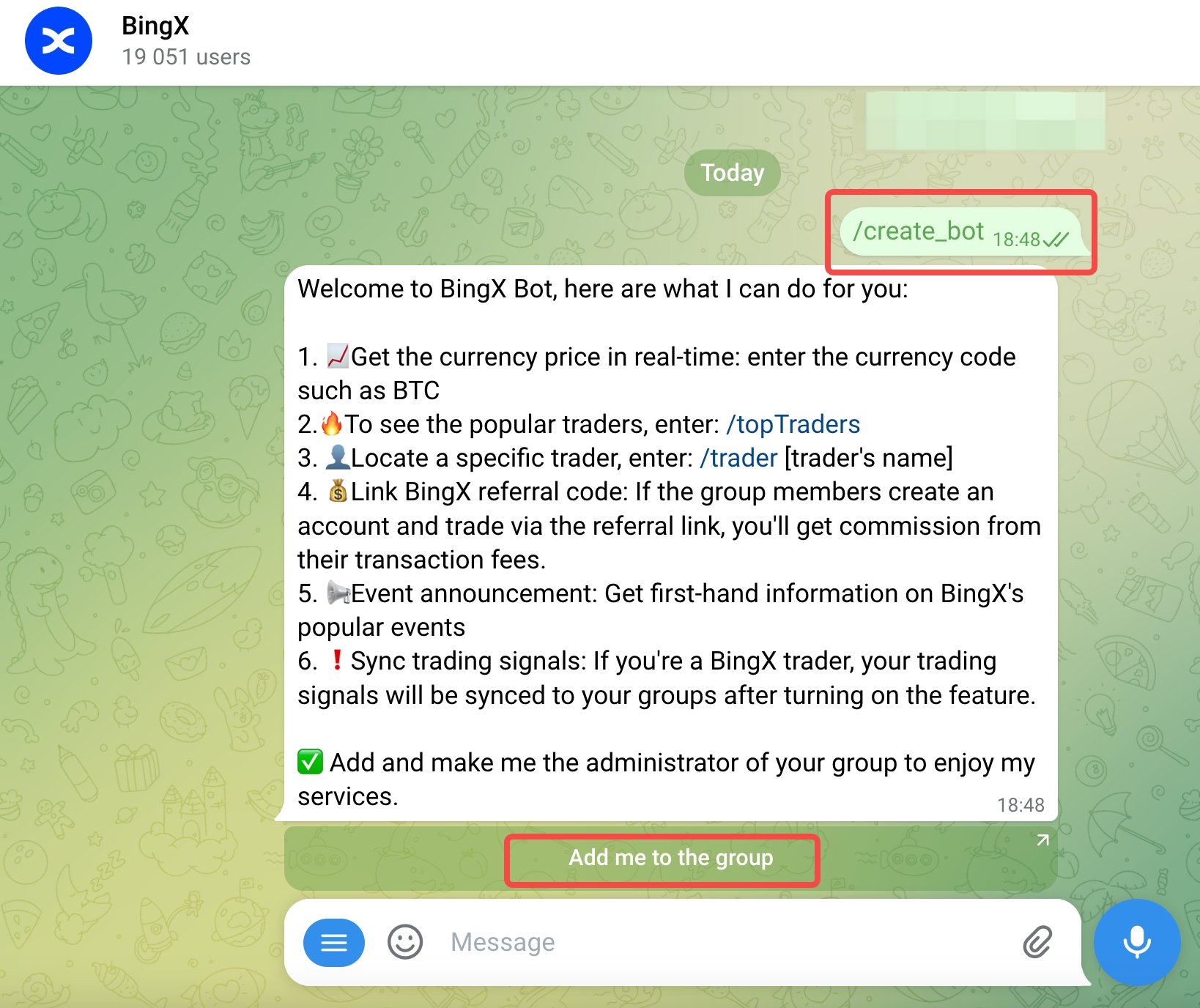
Your group is now linked with BingX Bot. Check out the following features of BingX Bot below.
4. BingX Bot Features
1) Get Crypto Prices
How to query: Send the crypto name (e.g., BTC) in your group to get its price.
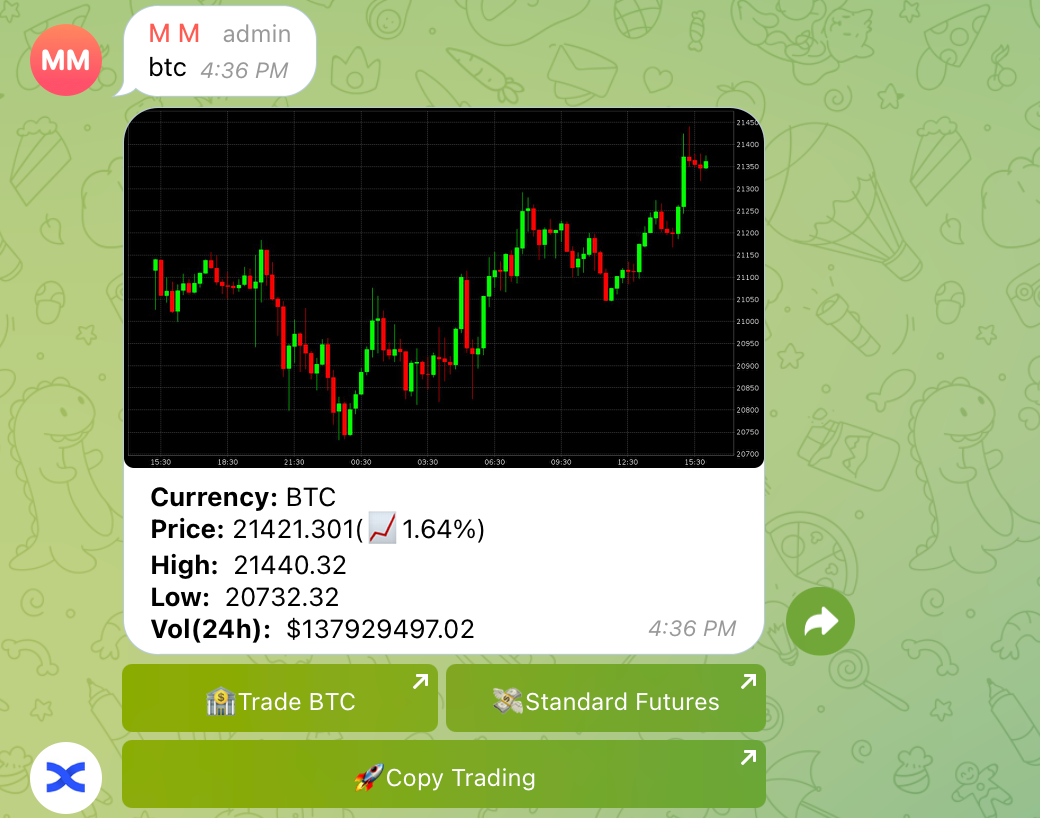
2) View Popular Traders
How to query: Send "/toptraders" to your group chat to view the current top 3 popular traders.
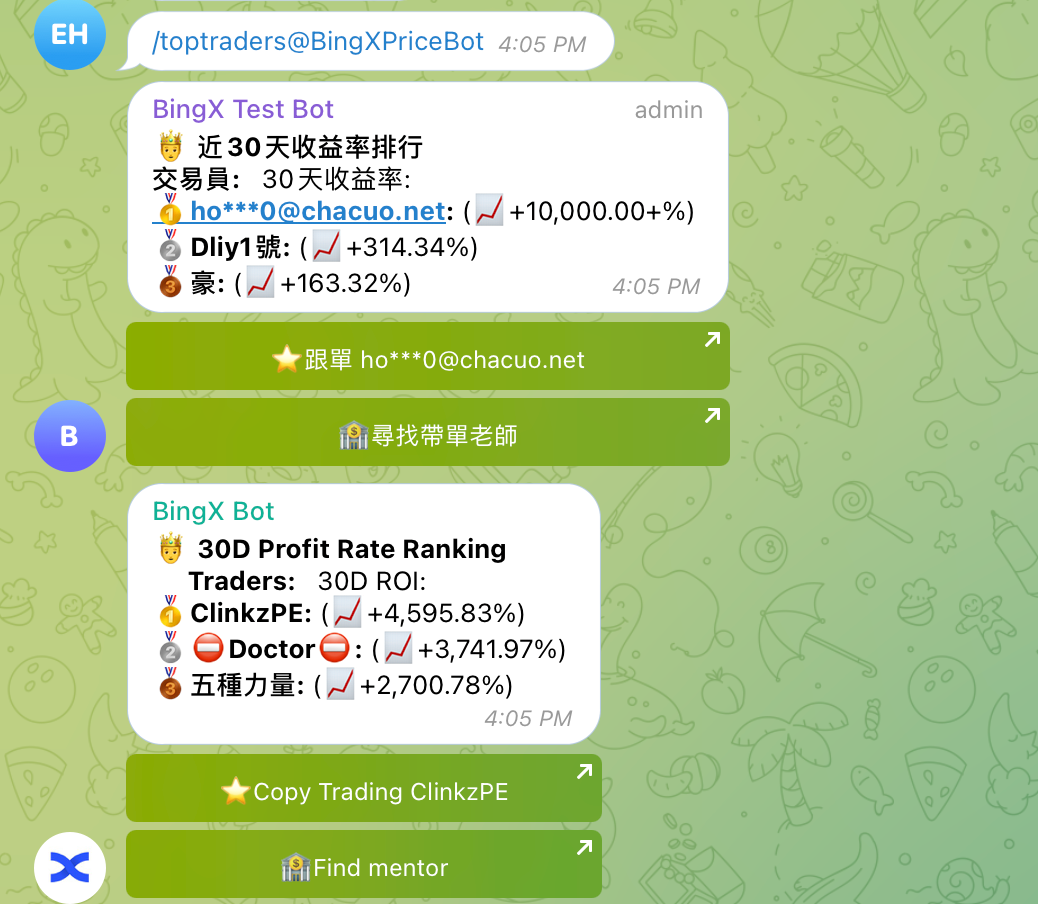
3) View Specific Trader
How to query: Send "/trader + trader's nickname" and receive data of the trader with a link to his or her profile.
4. Advanced Settings: Supports "Set the bot language", "Set the referral code", "Create a welcome message" and "Sync trading signals".
How to set: Enter the chat with @BingXPriceBot, click on the menu icon and find "/group_manager".
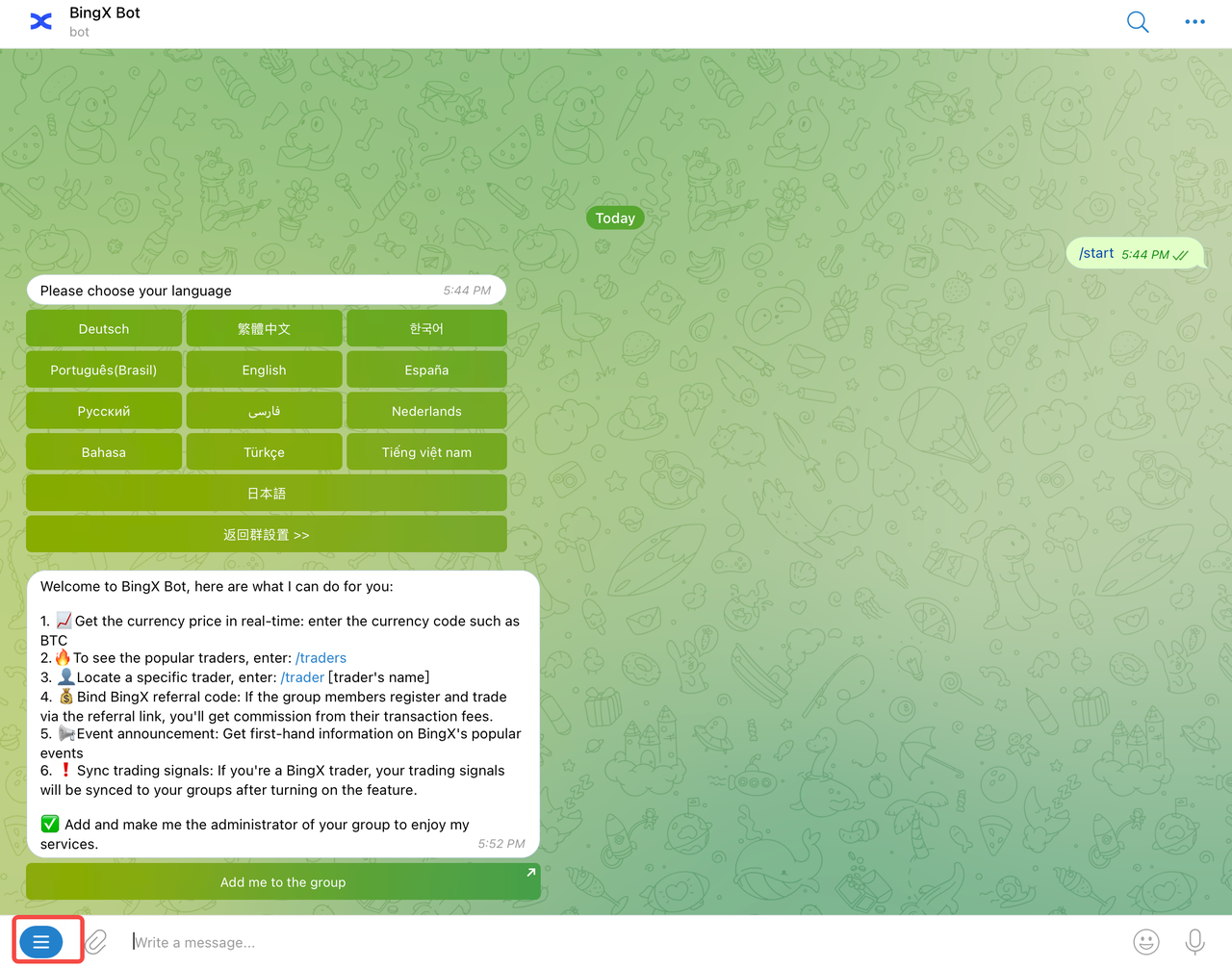
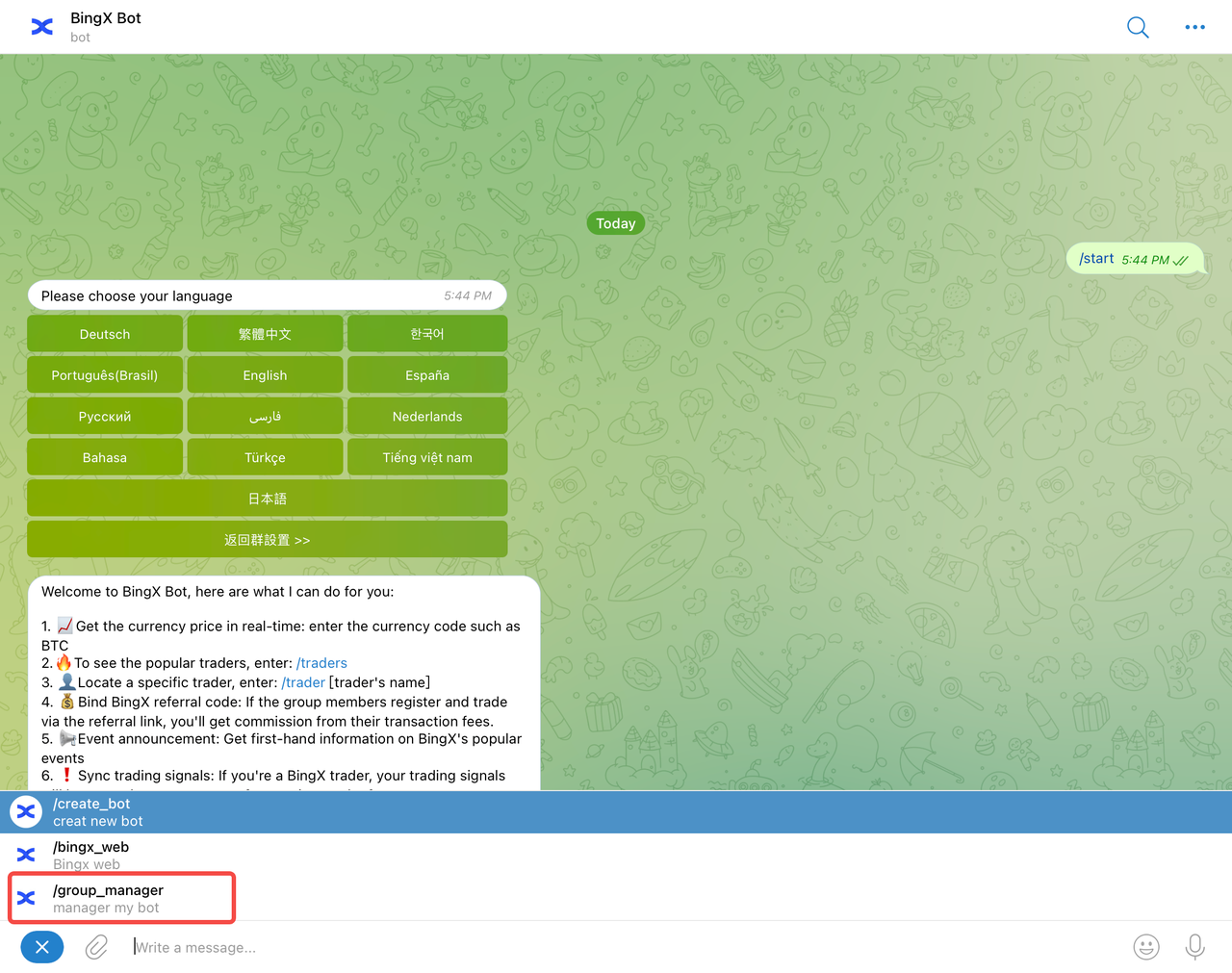
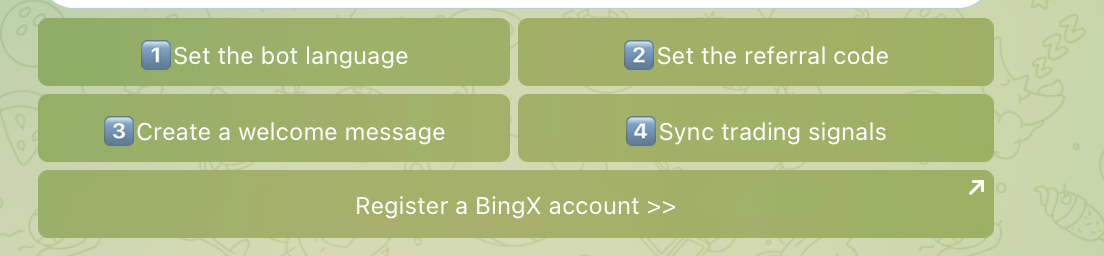
- Click on "1 Set the bot language" to choose a language in which the bot sends messages to your group. You can set different languages for different groups.
- Click on "2 Set the referral code" to link your referral code to all the links sent by the bot. Once linked, group members can create an account and trade with BingX via the link and you will receive commission from their trading fees. Note: You will not be able to change the referral code once it's linked.
- Click on "3 Create a welcome message" to set a greeting message for the bot to send whenever a new member joins the group.
- Click on "4 Sync trading signals" to sync trading signals. Click "Turn On Sync" and link your BingX account. Once turned on, your trading signals will be synced to your group. Tap "Turn Off Sync" to stop syncing. Note: This feature is only available to traders.
5. Stay Updated on BingX Official Events
The bot will automatically send the latest BingX events to the group. Stay tuned for the events and benefits.
Contact Us
BingX exclusive trader support on Telegram: @BingXRyan
BingX Operation Team
2023-10-02
BingX Official Channels
Risk Disclaimer
Cryptocurrency prices are subject to high market risk and price volatility. You should only invest in products that you are familiar with and where you understand the associated risks. You should carefully consider your investment experience, financial situation, investment objectives and risk tolerance and consult an independent financial adviser prior to making any investment. This material is for reference only and should not be construed as financial advice. Past performance is not a reliable indicator of future performance. The value of your investment can go down as well as up, and you may not get back the amount you invested. You are solely responsible for your investment decisions. BingX is not responsible for any losses you may incur.
BingX attaches great importance to compliance and has strictly abided by local regulations. Please obey local laws and regulations in your country or region. BingX reserves the right in its sole discretion to amend, change, or cancel this announcement at any time and for any reason without prior notice.