Overview
1. How to Enable Private Mode?
2. How to Invite Copiers?
3. How to Remove Copiers?
4. How to Disable Invite Settings?
In the Copy Trading system, traders can configure their settings to Share Your Trades Privately so that only users invited by traders can copy their trades.When you invite users to copy your trades, you can also access other features on "Invited Users", such as removing a copier or customizing the profit share ratio.
Special Note: When private mode is enabled, the trader will no longer appear on any trader list. Also, he/she cannot participate in the Elite Copy Traders Program and enjoy its benefits. This feature is currently only available for Futures Copy Trading and is not applicable to Spot Grid Copy Trading.
1. How to Enable Private Mode?
Go to the
Copy Trading homepage and click "My Trades". Next, click "Copy Settings" to access the "Invite Settings" page. Click the button next to "Copy by Invitation Only" to enable private mode in Copy Trading. After enabling private mode, new copiers can only copy you through your private invitation link, while existing copiers in public mode are not affected.
Note: The private mode feature is independent for each Copy Trading account. For example, if you only enable private mode for your "BingX Standard Futures Copy Trading Account," your other Copy Trading accounts will remain in public mode.
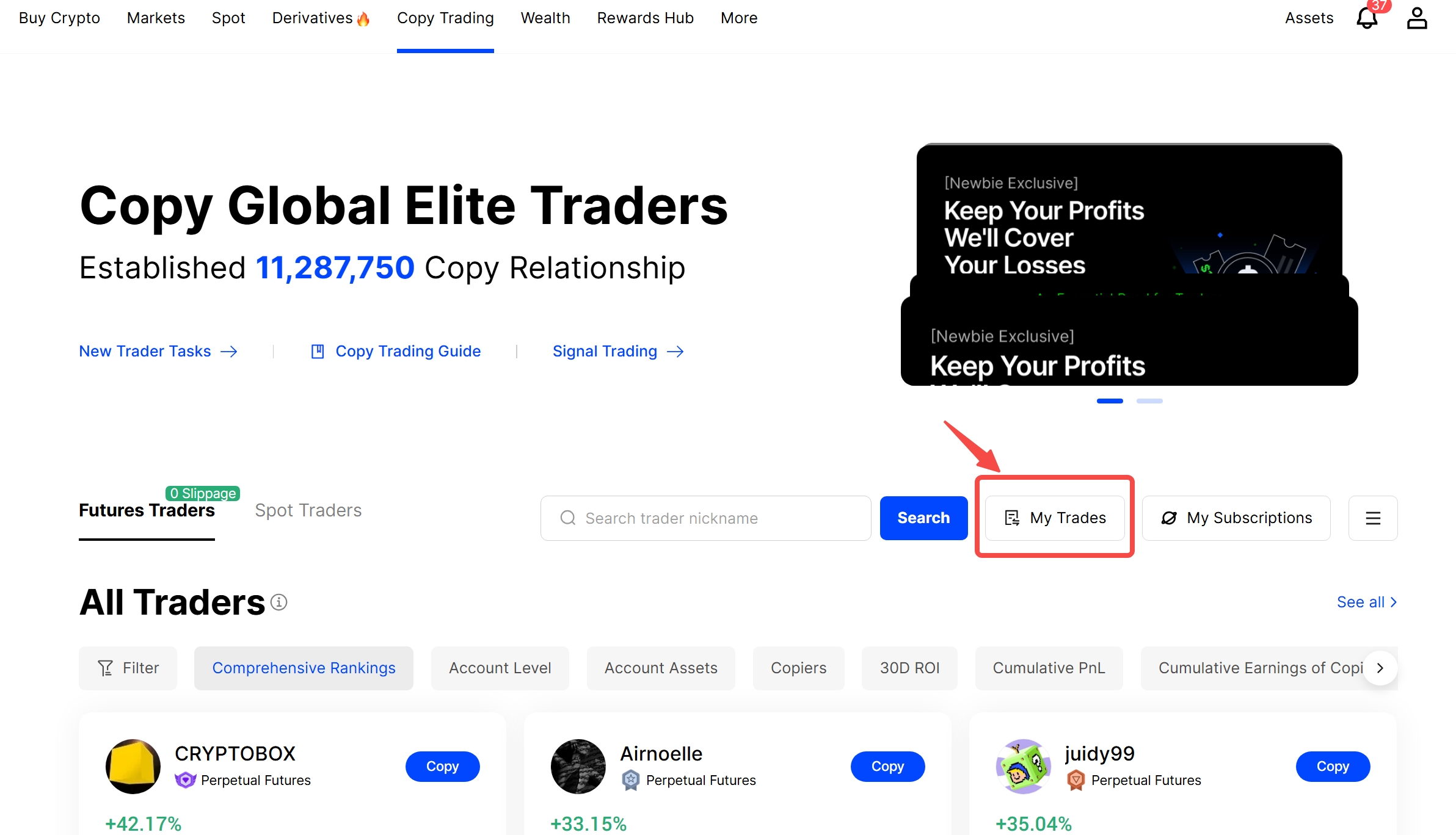


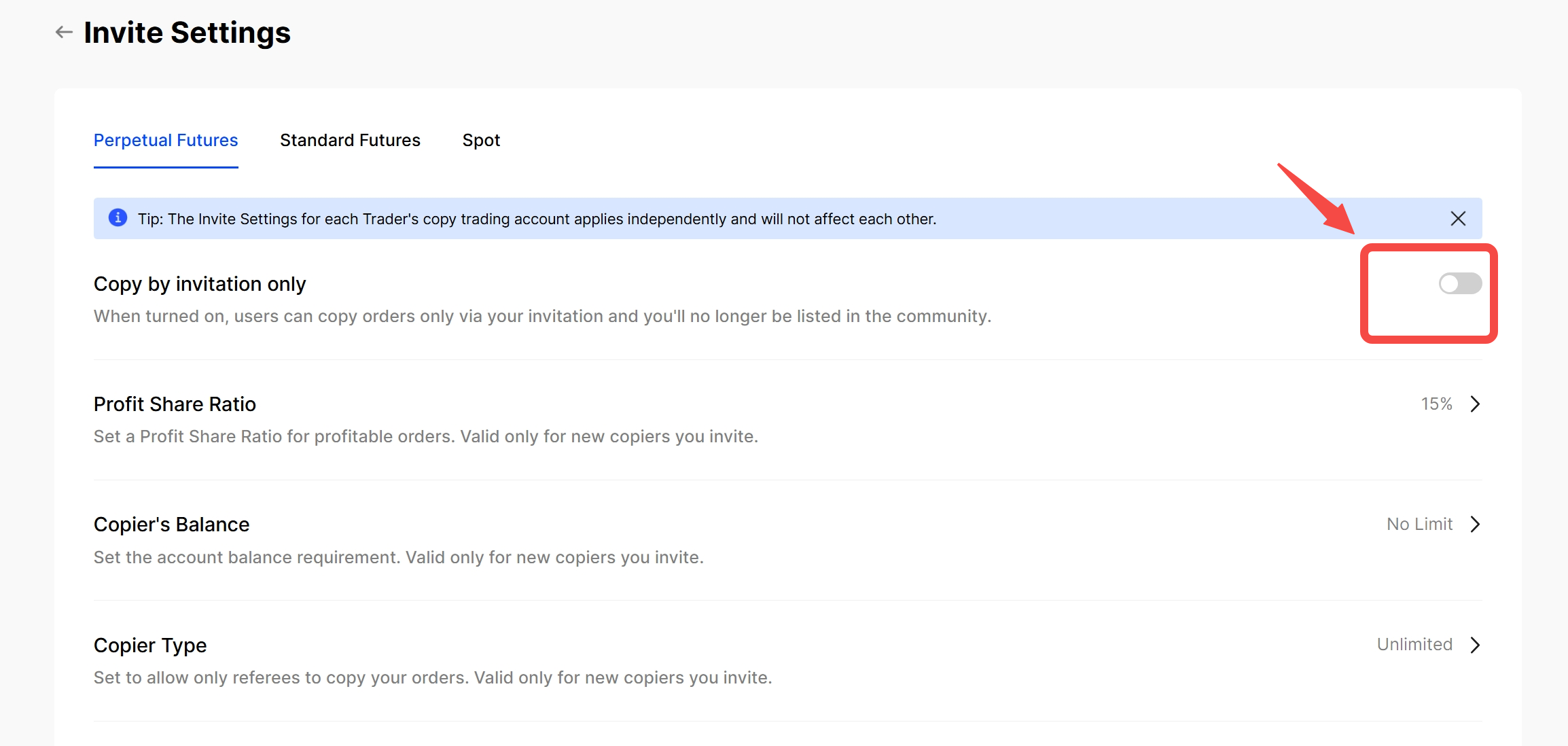
After enabling private mode, you can customize the settings:
Set the profit share ratio (0–50%).
Note: Any changes made to the profit share ratio on this page will only apply to newly invited copiers in private mode. Existing copiers in public mode will continue to receive commissions based on the profit share ratio for public mode.
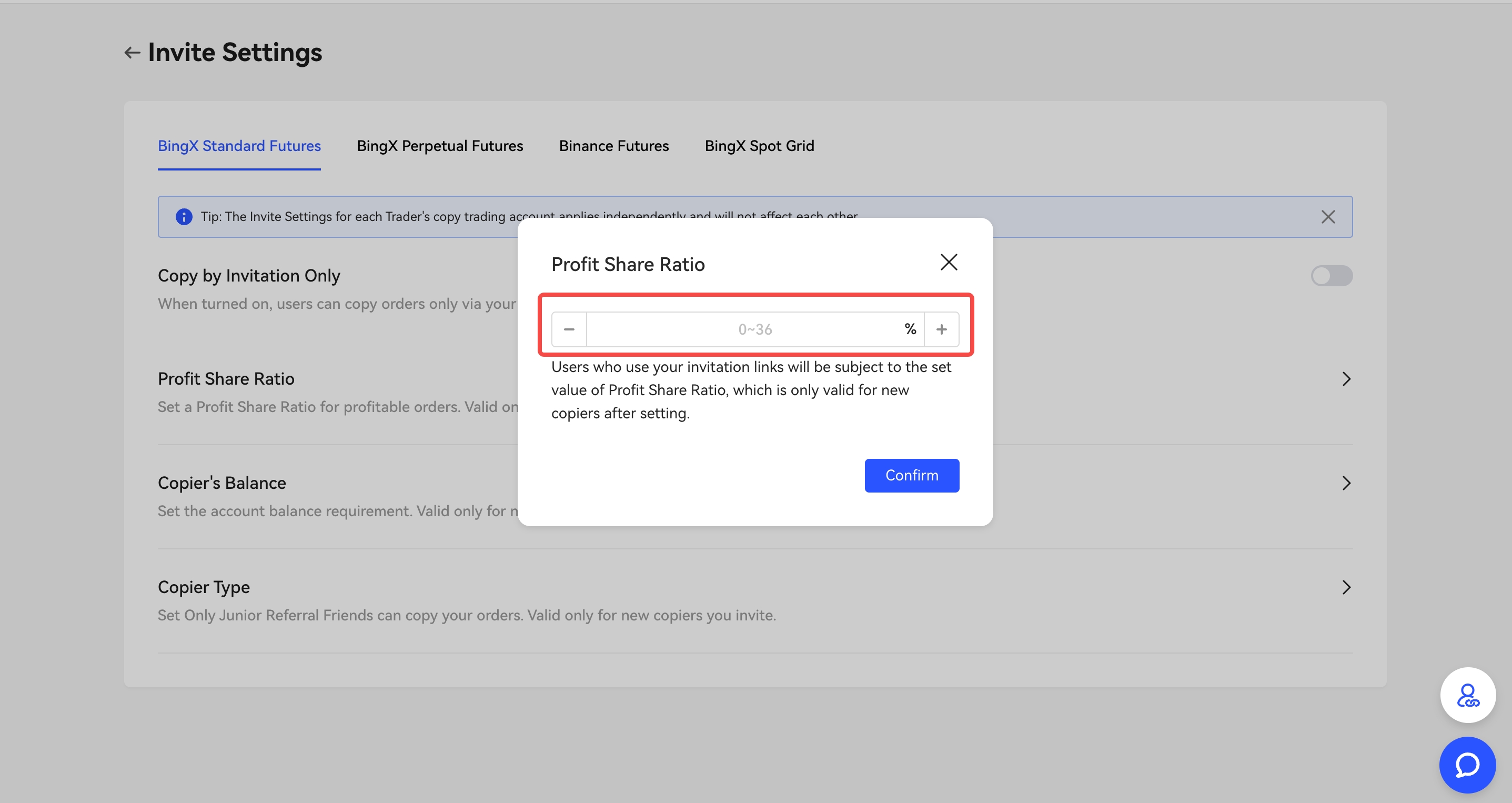
- Set a minimum account balance threshold for accepting invitation requests. If the invited user's account balance is below the set value, he/she will not be able to accept the invitation.
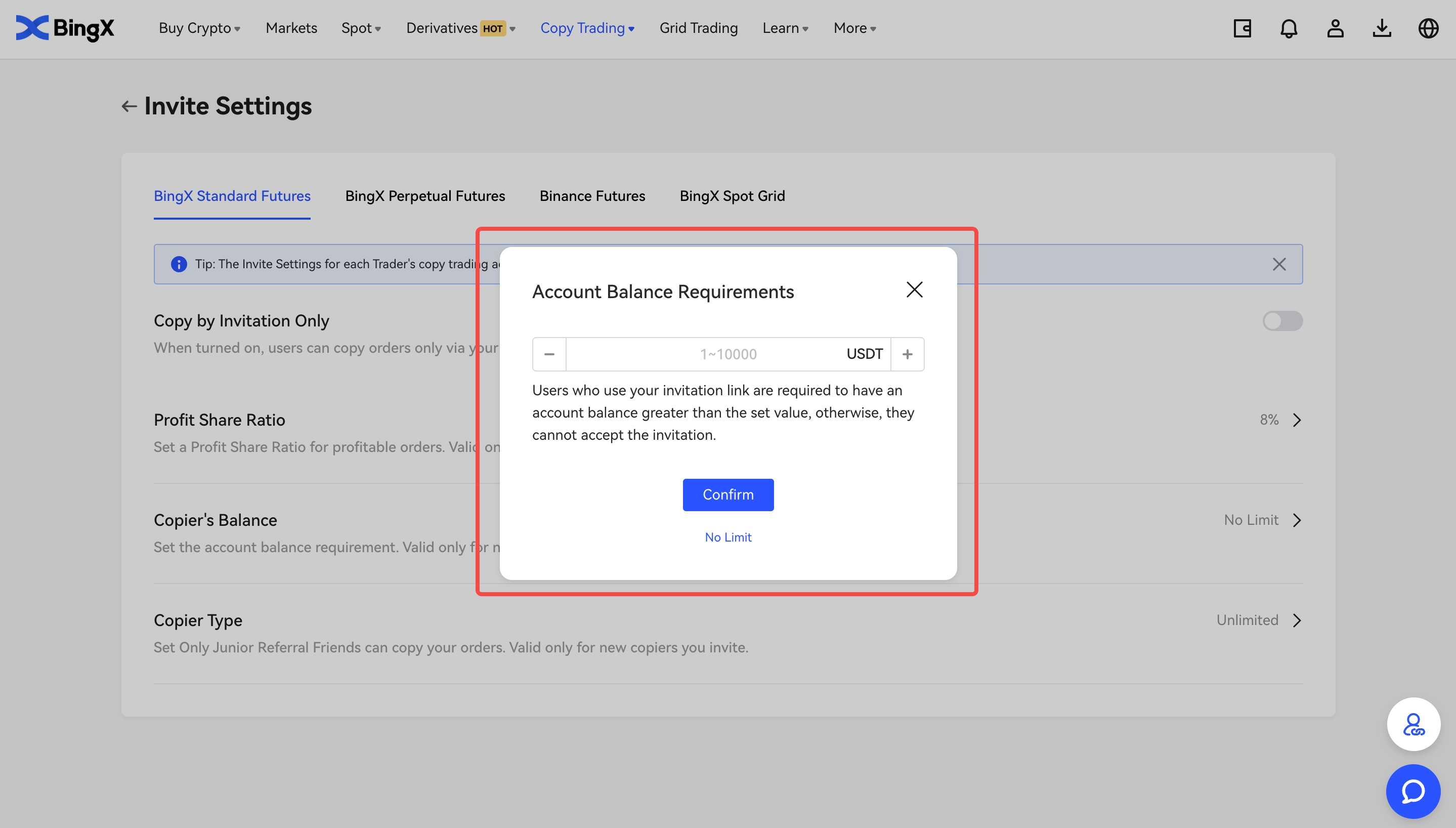
- Set the invitation scope

2. How to Invite Copiers?
Go to "My Trades" and click "Invited Users". After that, click "Invite".
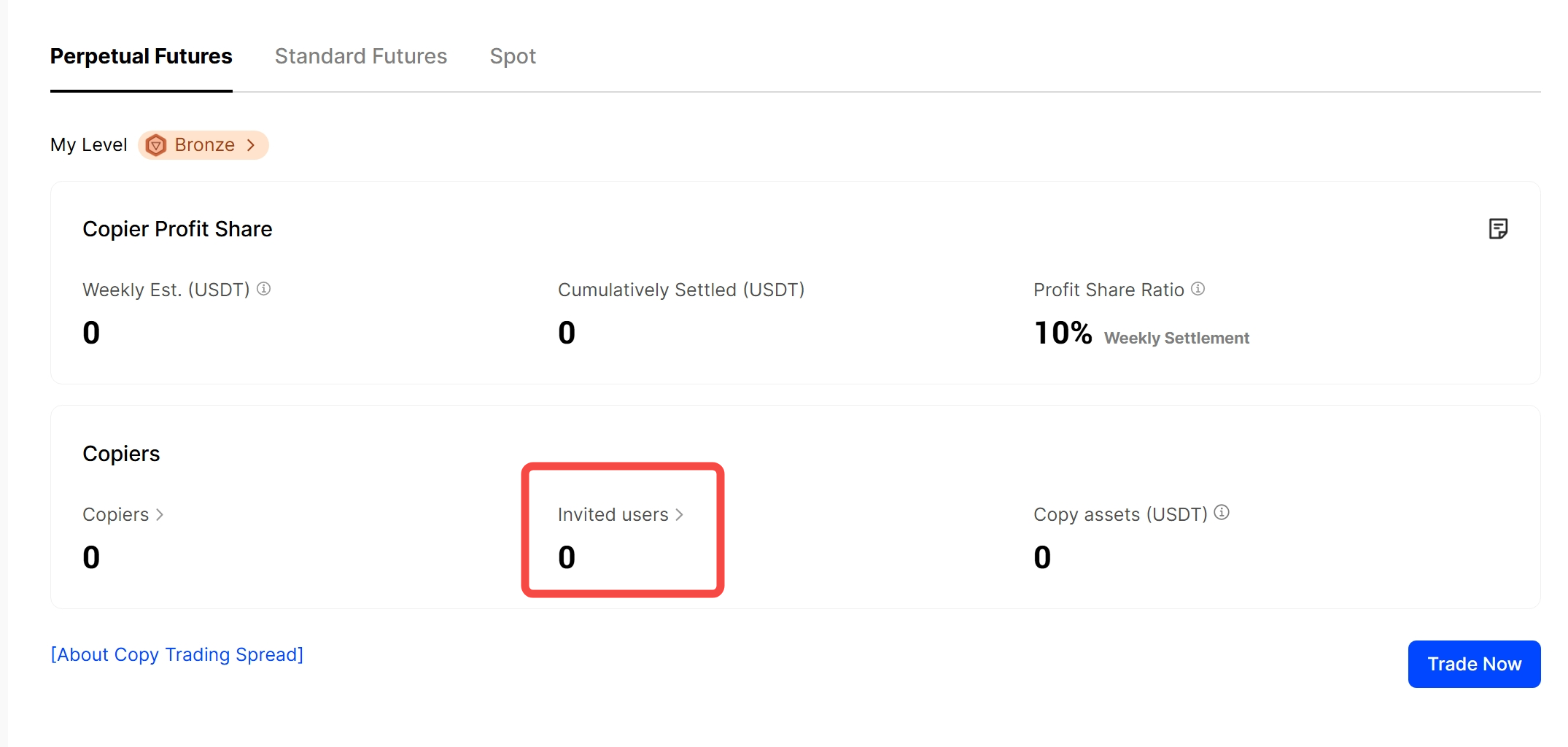
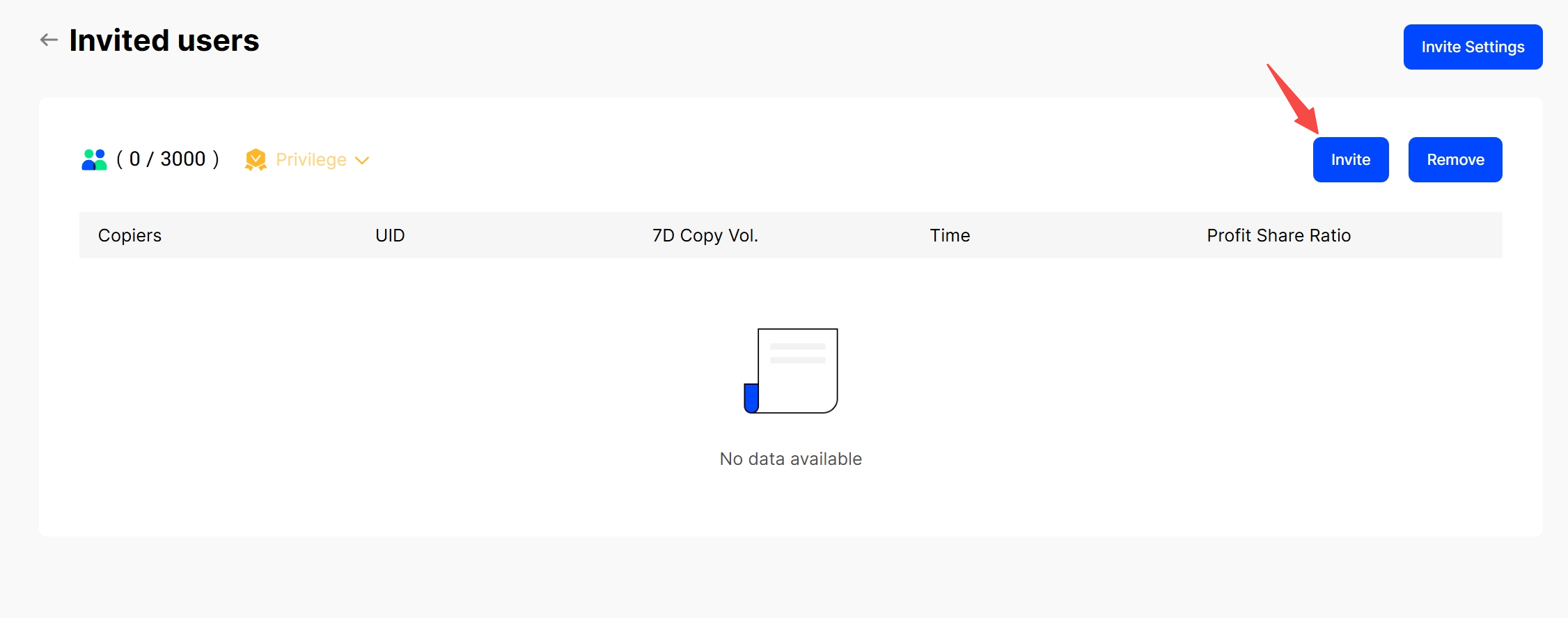
Click on "Validity" to set the expiration date for the invitation link (After the invitation link expires, new users will not be able to copy you through that invitation link).
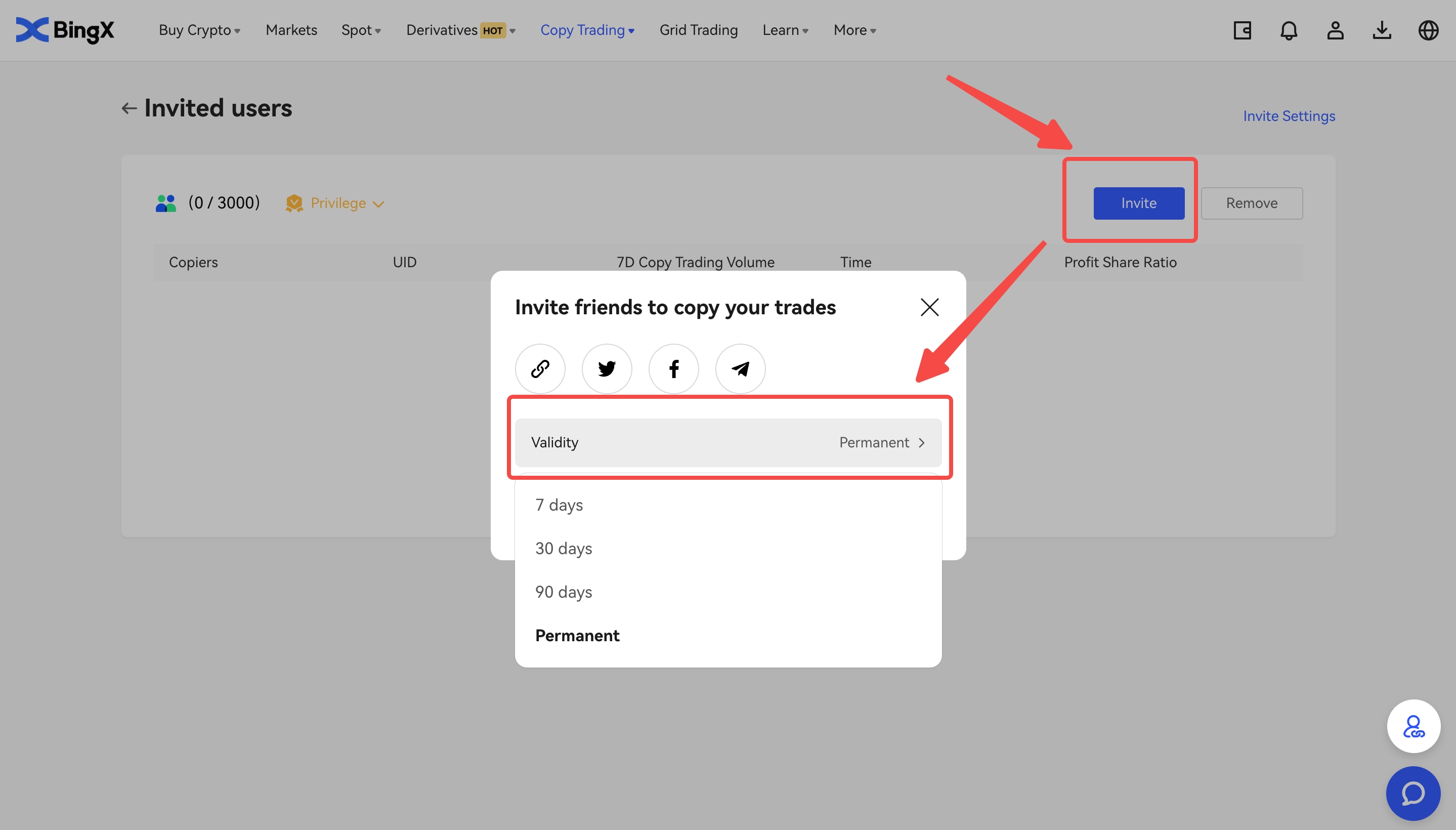
Click on "Referral" to set the maximum number of referees for the invitation link. Click "Confirm" (If the number of successful invited users exceeds the limit, new users will not be able to copy you through that invitation link).
Note: If a trader has successfully invited a copier using the invitation link and later removes that copier, the copier will still be able to use the same private invitation link (as long as the link has not expired and the maximum number of referees has not been reached) to copy the trader again. Therefore, please be cautious when setting the validity period and number of referees for the invitation link.
Click the link icon to copy the link for inviting copiers. Or, click the Twitter, Facebook, or Telegram icons to invite copiers by sharing your invitation link on these platforms.
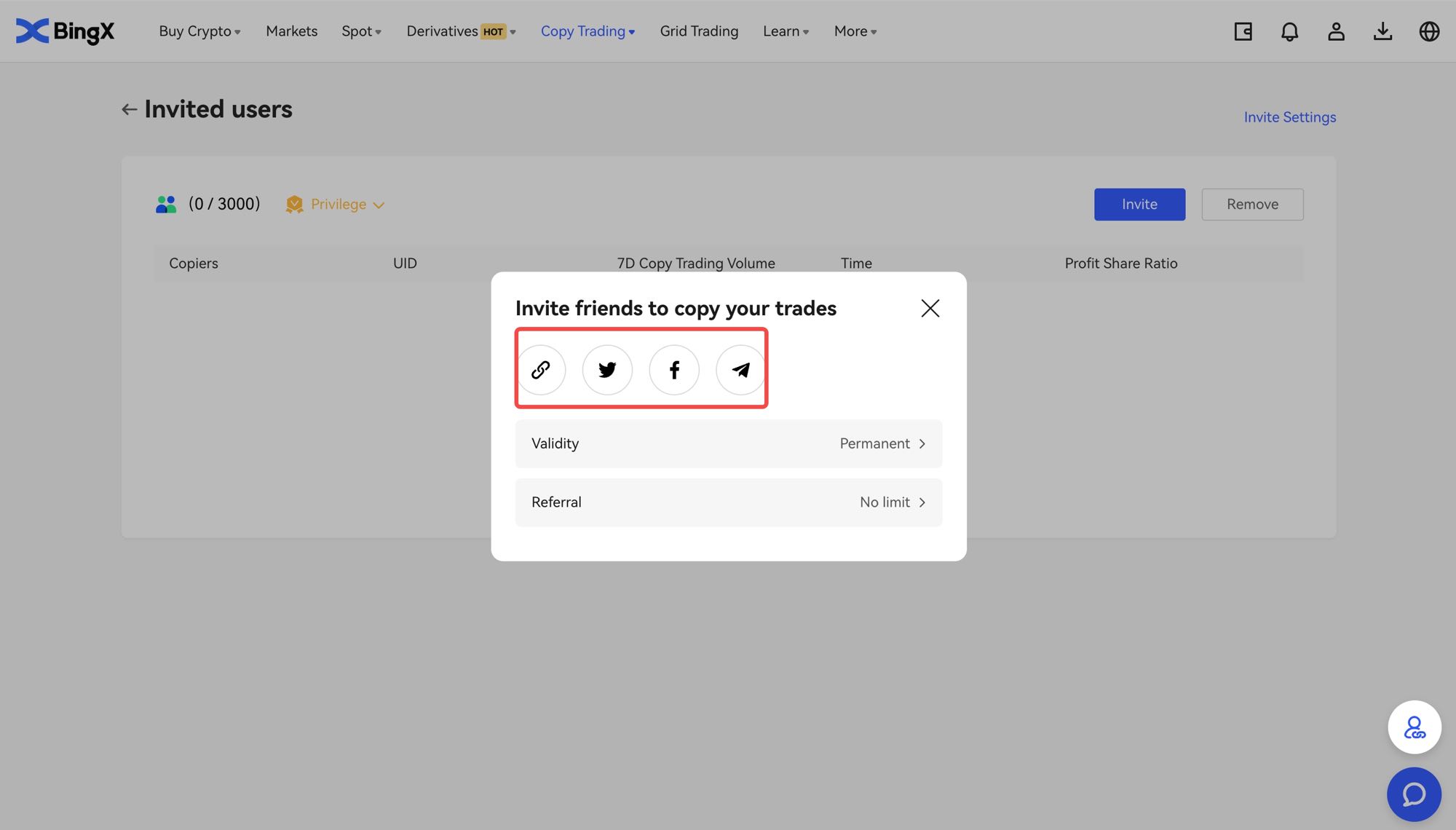
3. How to Remove Copiers?
Go to "My Trades" and click "Invited Users". After that, click "Remove".
Search for the copier you want to remove, and click "Confirm" to remove the copier.
Note: If the link has not expired and the maximum number of referees has not been reached after the removal, the copier will still be able to use the same private invitation link to copy the trader again.
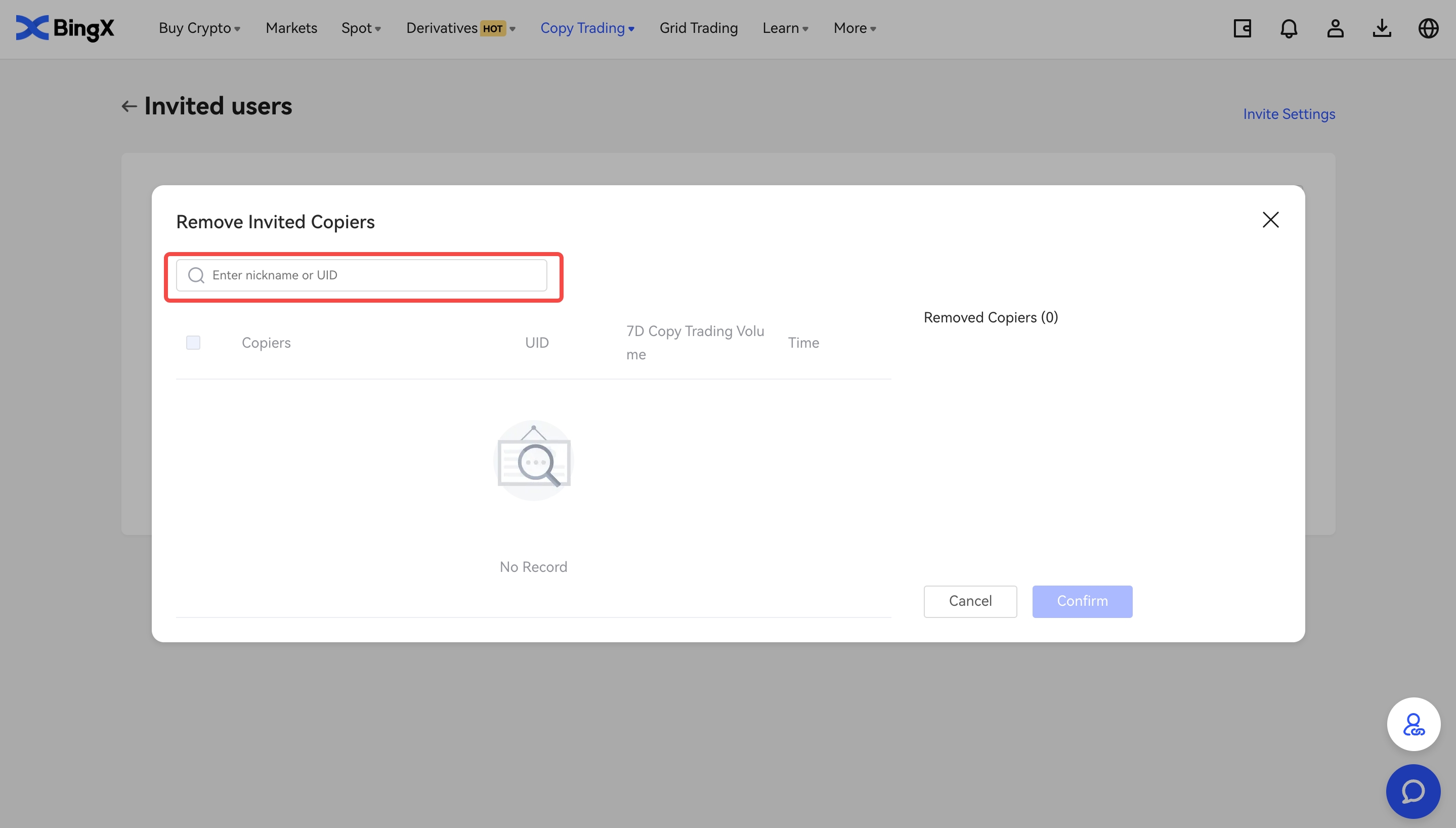
4. How to Disable Invite Settings?
Go to "My Trades" and click "Invited Users". After that, click "Invite Settings".
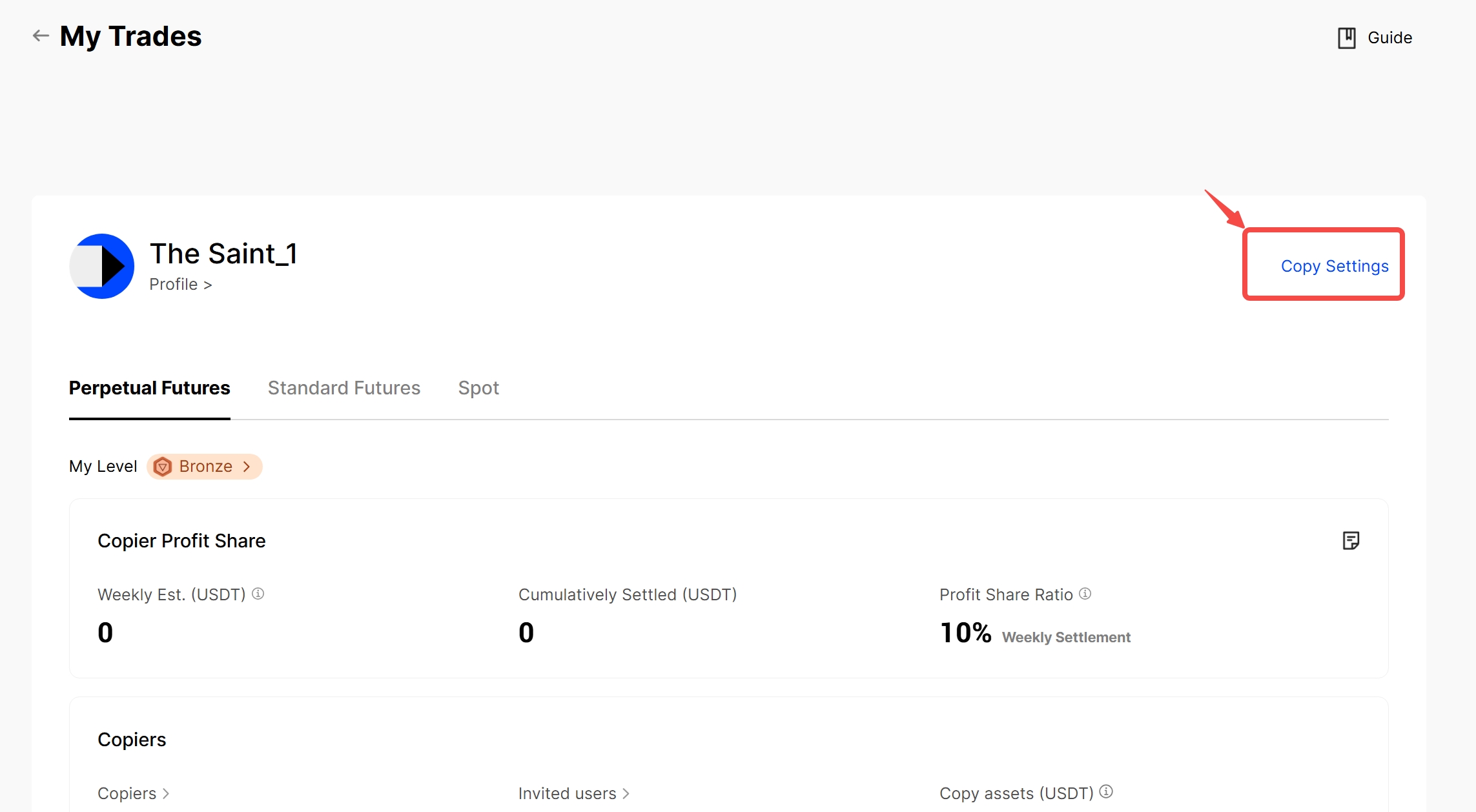
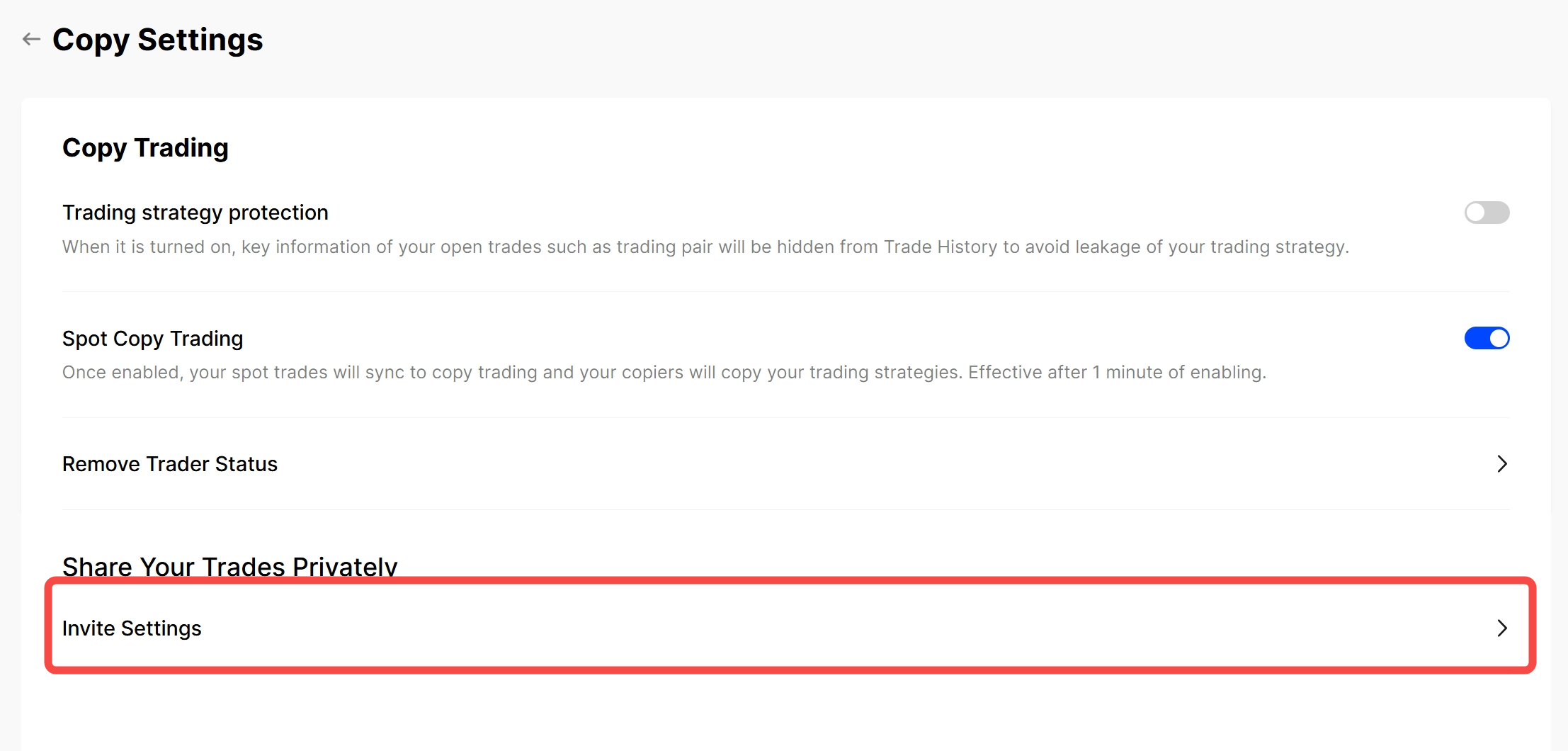
Here, you can disable the "Copy by Invitation Only" mode and edit the invite settings.
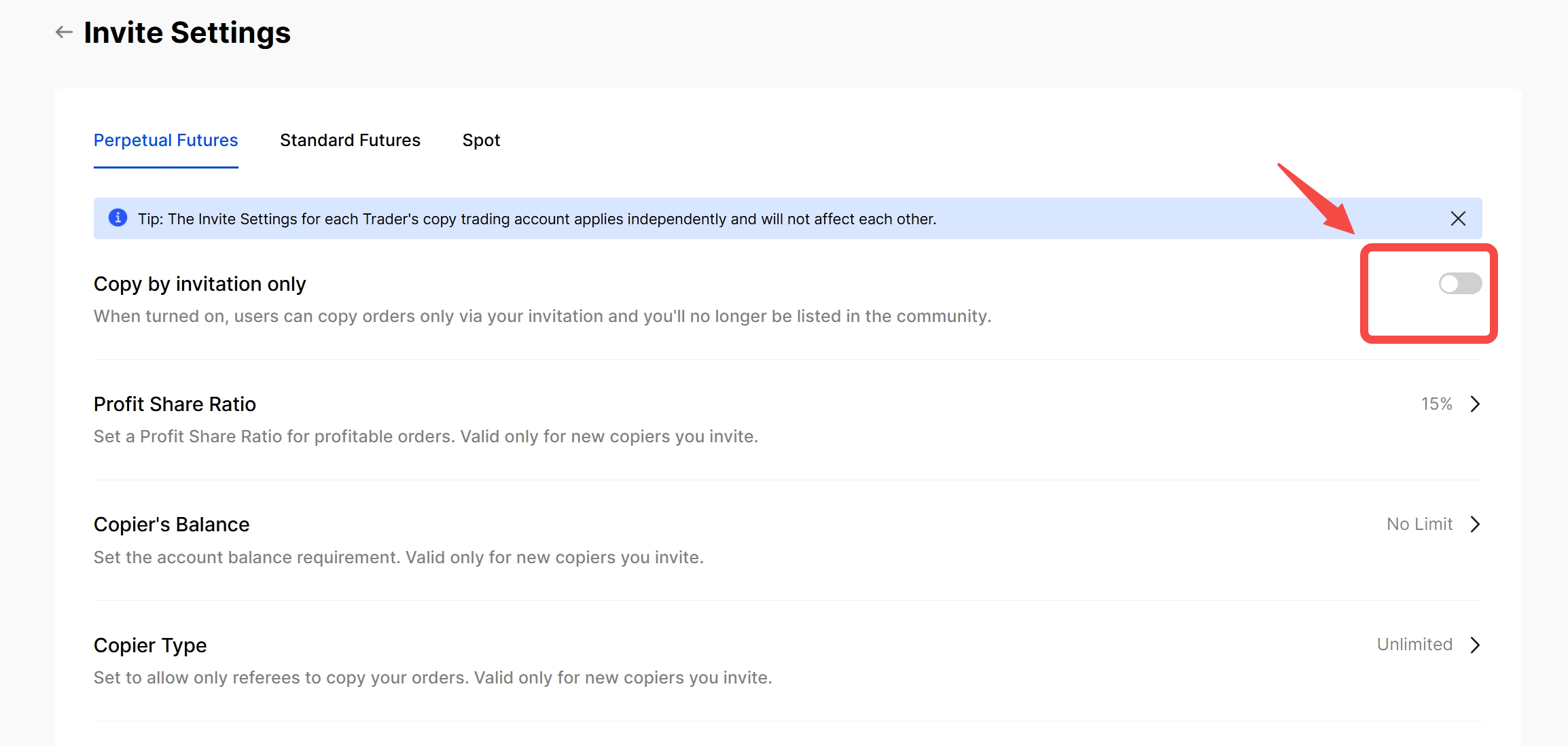
Contact Us
BingX exclusive trader support on Telegram: @BingXRyan
BingX Operation Team
2023-10-02
BingX Official Channels
Risk Disclaimer
Cryptocurrency prices are subject to high market risk and price volatility. You should only invest in products that you are familiar with and where you understand the associated risks. You should carefully consider your investment experience, financial situation, investment objectives and risk tolerance and consult an independent financial adviser prior to making any investment. This material is for reference only and should not be construed as financial advice. Past performance is not a reliable indicator of future performance. The value of your investment can go down as well as up, and you may not get back the amount you invested. You are solely responsible for your investment decisions. BingX is not responsible for any losses you may incur.
BingX attaches great importance to compliance and has strictly abided by local regulations. Please obey local laws and regulations in your country or region. BingX reserves the right in its sole discretion to amend, change, or cancel this announcement at any time and for any reason without prior notice.