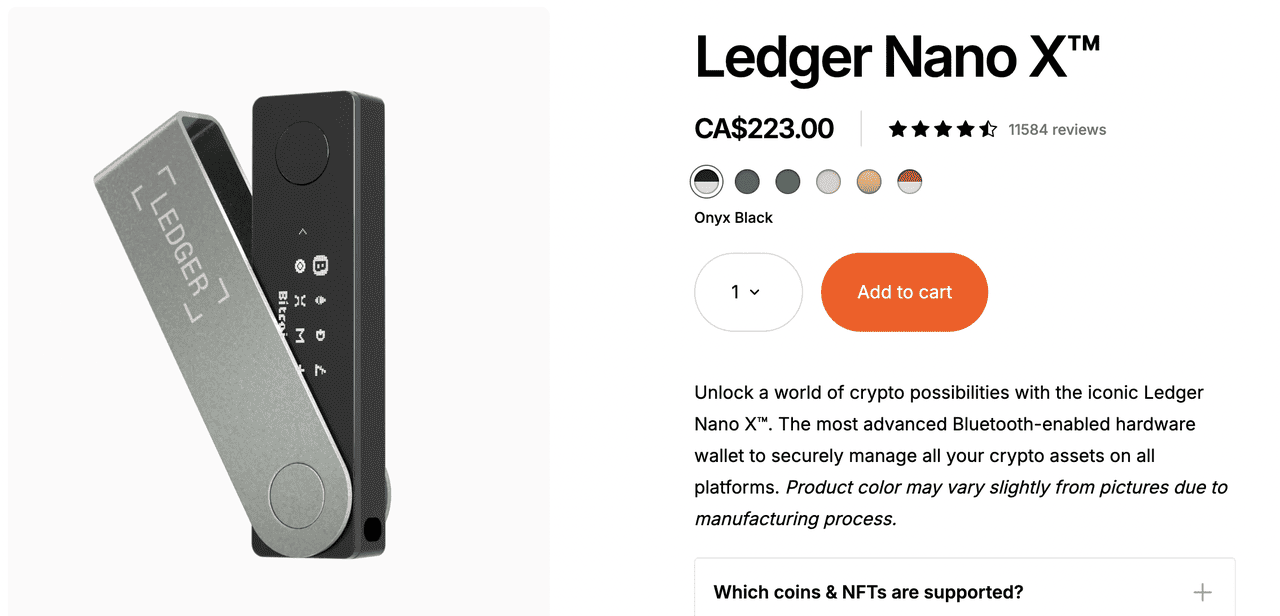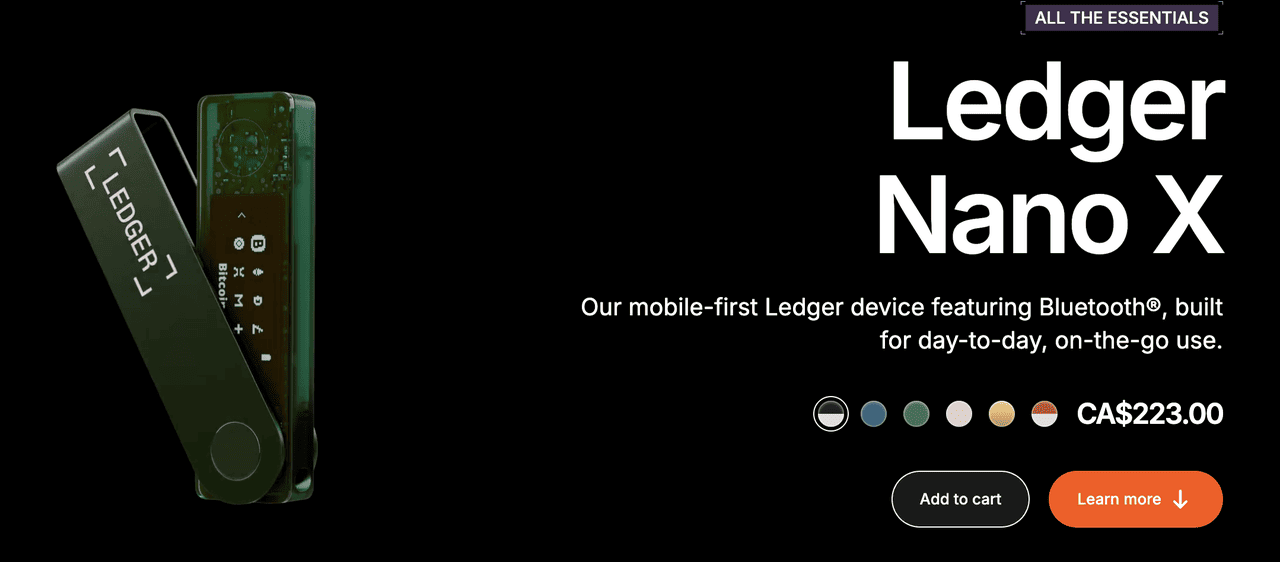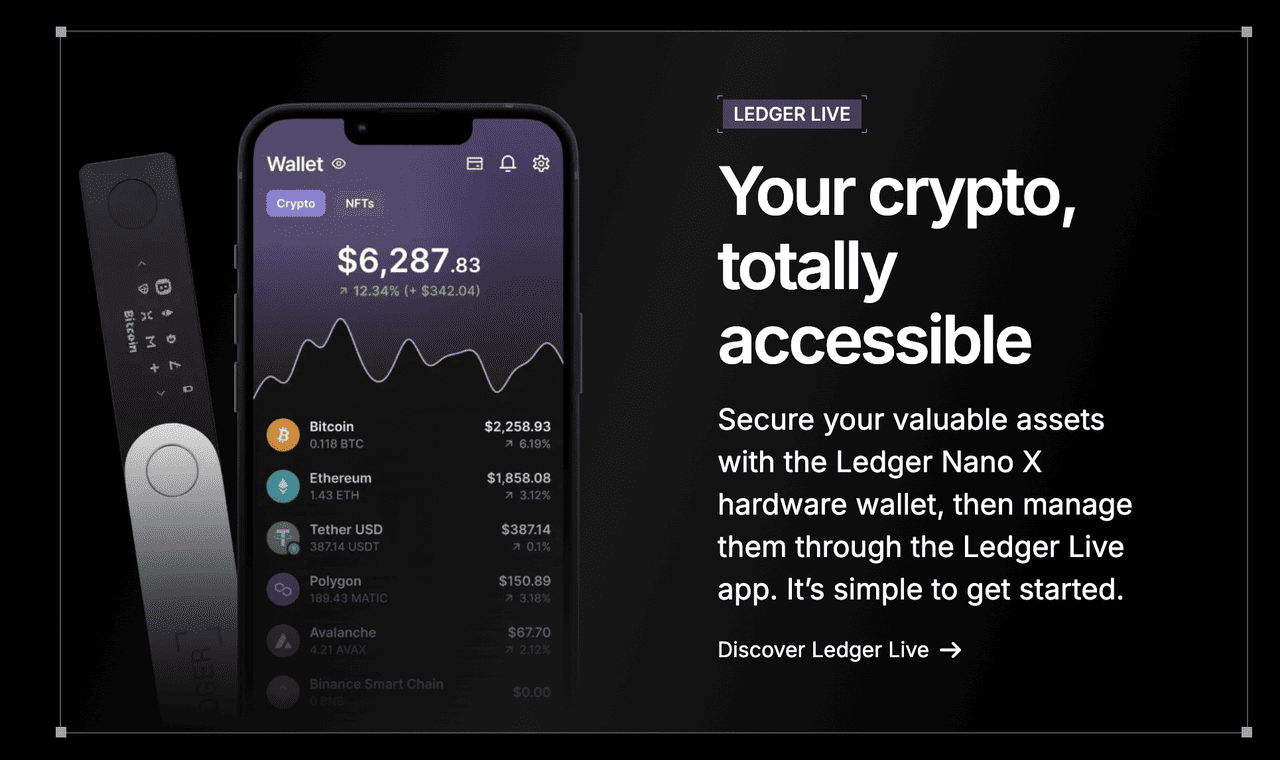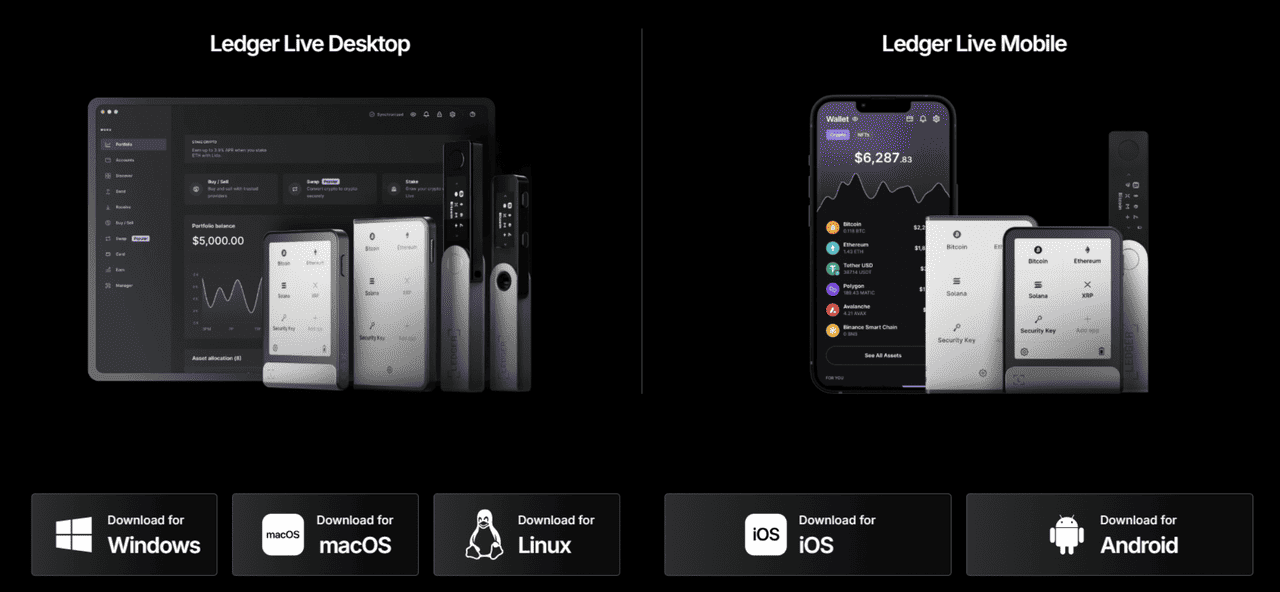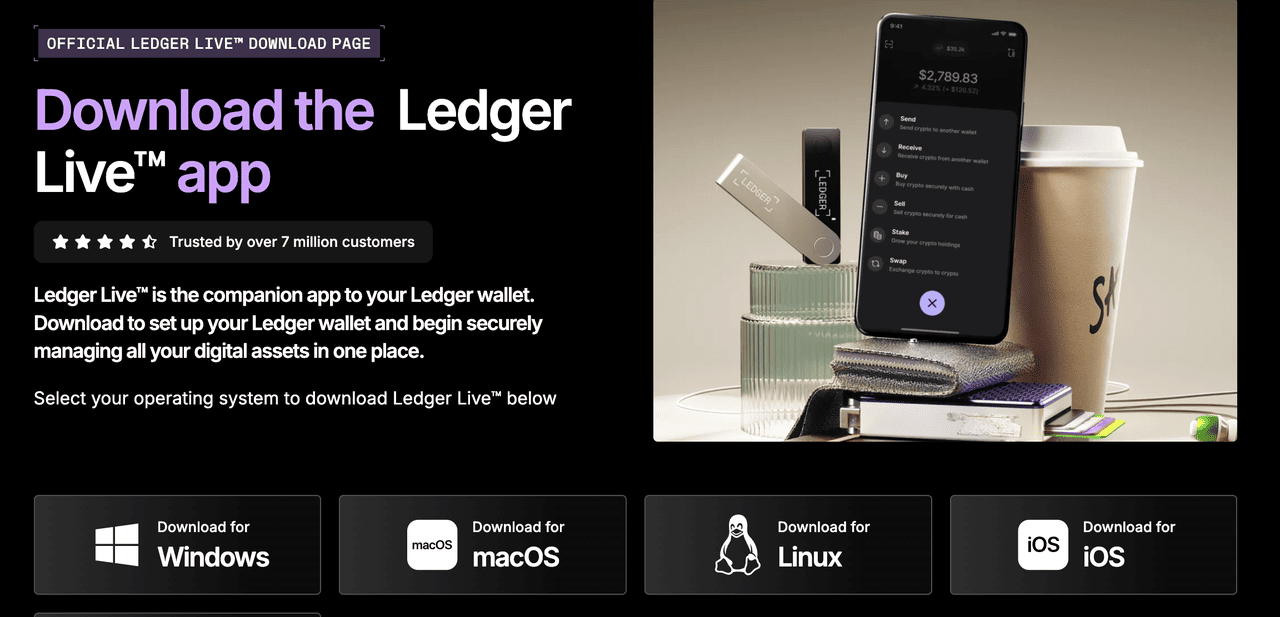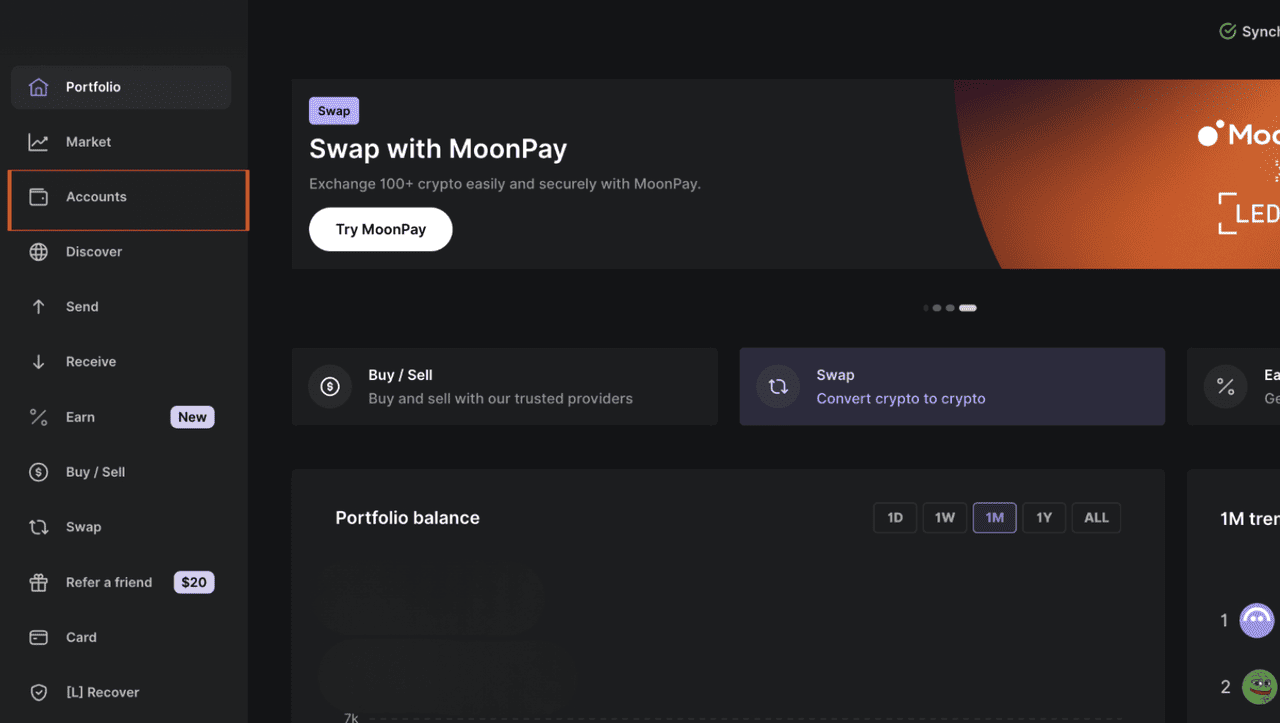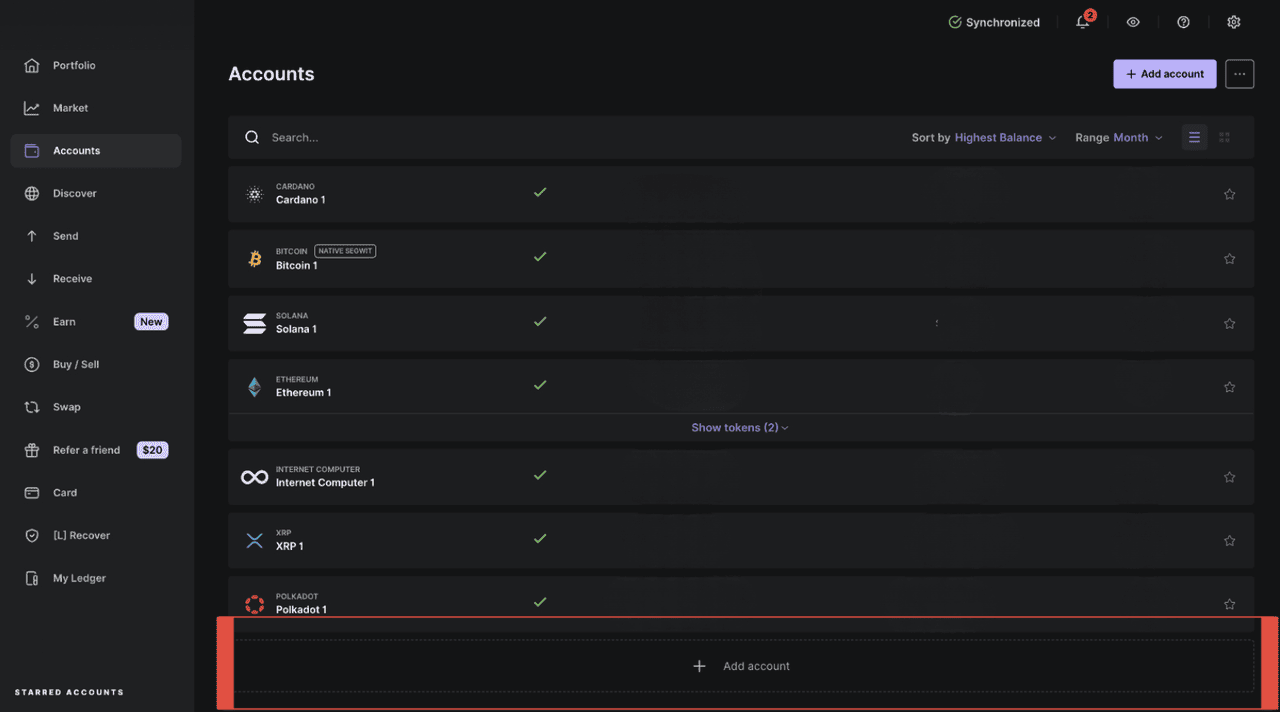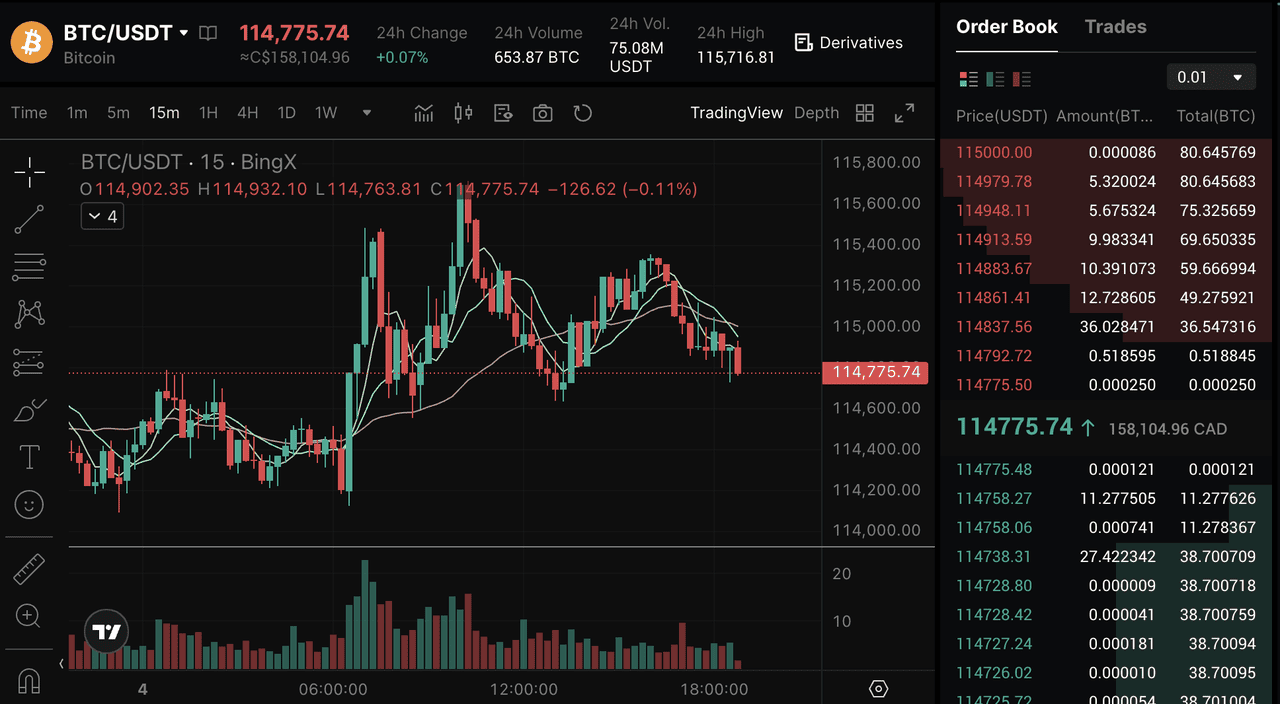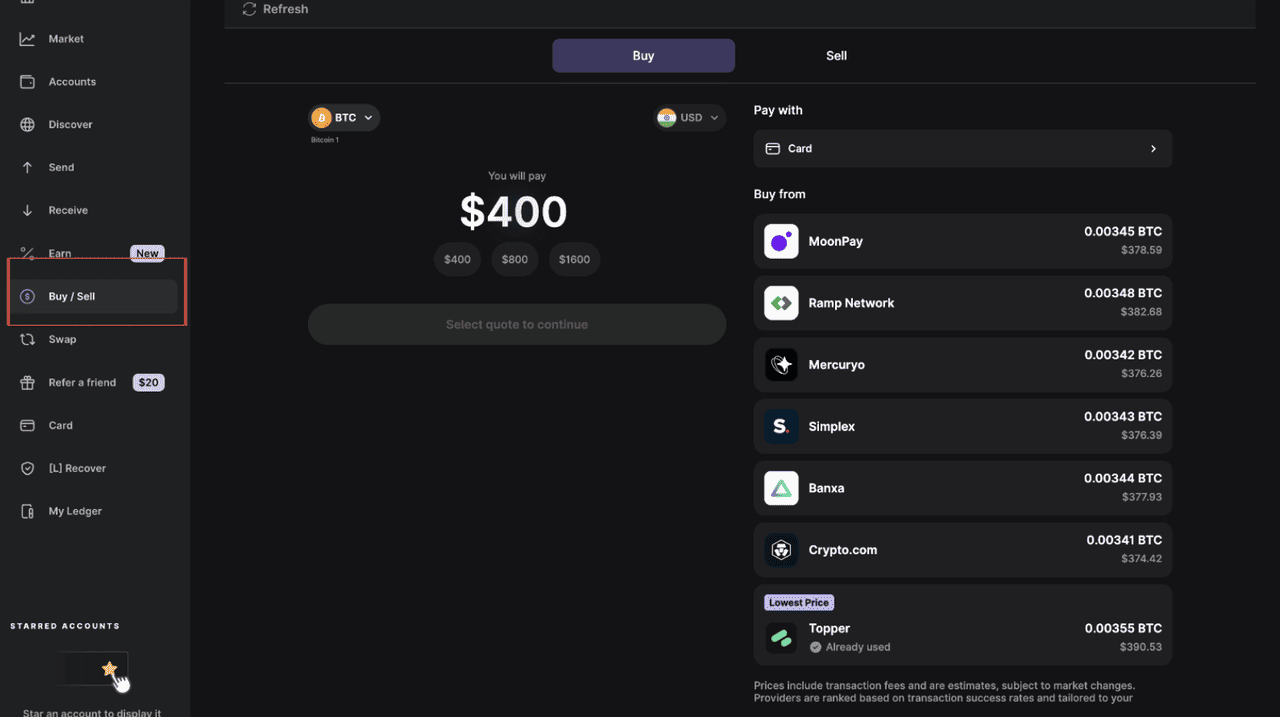The Ledger Nano X is a popular hardware wallet built for crypto users who prioritize both security and convenience. Released in 2019 by Ledger, a leading name in blockchain security, the Nano X quickly became a favorite among investors who manage multiple assets and want mobile access without compromising safety. Its sleek design, Bluetooth functionality, and robust features make it ideal for both day-to-day users and serious holders looking for secure, long-term storage.
What Is the Ledger Nano X for Cold Storage of Crypto?
Unlike software wallets connected to the internet, the Ledger Nano X stores your private keys offline, significantly reducing your exposure to online threats like hacks, phishing attempts, and malware. This cold storage approach is one of the main reasons why hardware wallets like Ledger are trusted by millions of users worldwide.
Key Features of Ledger Nano X Hardware Wallet
The Ledger Nano X is Ledger's mobile-friendly hardware wallet designed for everyday use. It offers the same core security features as the Nano S Plus but adds key upgrades like Bluetooth connectivity, iOS compatibility, expanded app storage, a larger screen, and longer battery life.
The Ledger Nano X is equipped with a CC EAL5+ Secure Element chip for tamper-resistant protection, supports both USB-C and Bluetooth connections for desktop and mobile access, and allows physical confirmation of every transaction via a secure screen. It supports over 5,500 cryptocurrencies and
NFTs, offers up to 100 installable apps, includes a 24-word recovery phrase for backup, and integrates with the Ledger Live and Secure Key apps for asset management and online login security, all while keeping your private keys offline at all times.
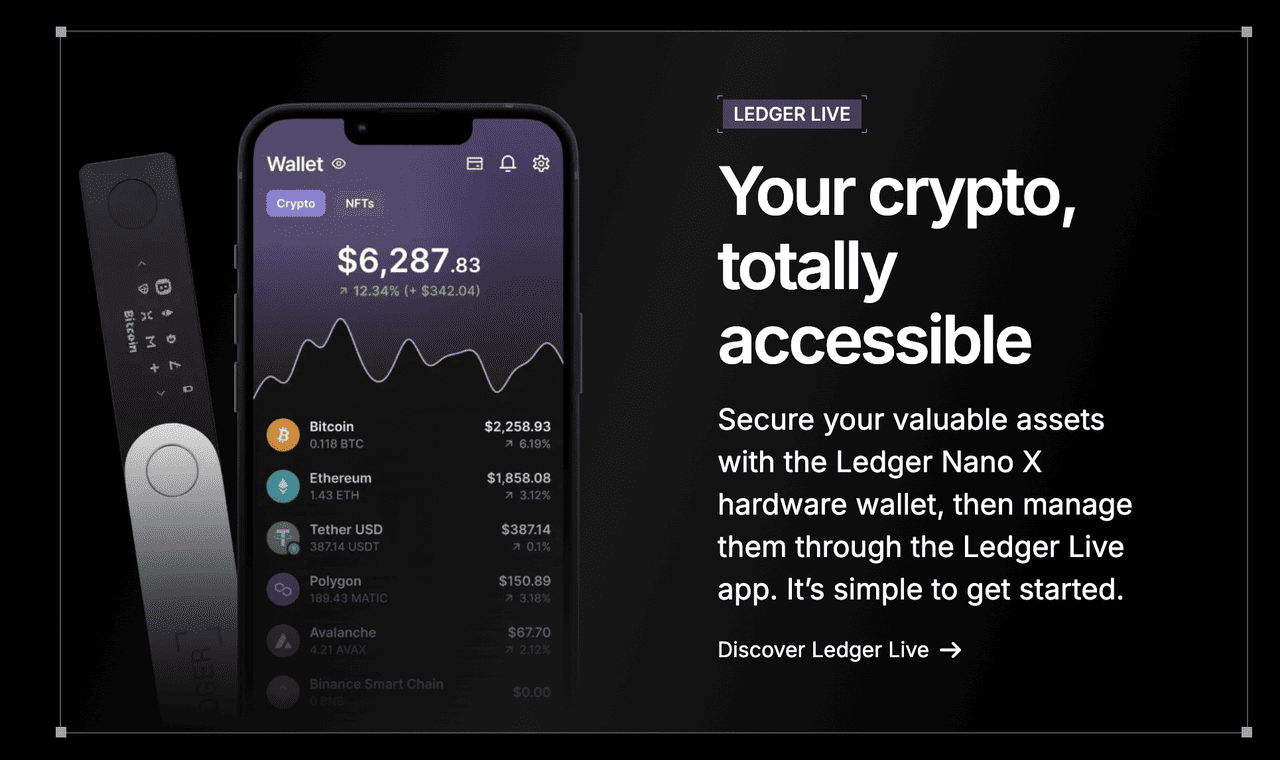
The Ledger Live app lets users manage NFTs, access DeFi protocols, stake assets, and interact with decentralized applications extending the Nano X beyond simple storage into a full-featured crypto control center. All Ledger devices work with the Ledger Live app, which lets you manage your crypto assets, install apps, and connect to third-party wallets like
MetaMask or
Phantom. Even if your phone or laptop is compromised, Nano X ensures that what you see on the screen is what you sign, maintaining full transaction accuracy. Ledger also provides advanced backup options and a passphrase feature for added security, which allows you to create a hidden wallet within the device. Whether you're holding, trading, staking, or minting NFTs, the Nano X is a solid choice for protecting your digital assets.
When Was Ledger Nano X Launched?
The Ledger Nano X was officially launched in May 2019 as an upgrade to the Ledger Nano S. It introduced Bluetooth connectivity, a larger screen, and expanded storage, making it more user-friendly for managing multiple cryptocurrencies on the go.
How to Get Started with the Ledger Wallet App: A Step-by-Step Tutorial
Step 1: Set Up Your Ledger Nano X as a New Device
Connect your Ledger Nano X device to your computer using the USB cable and power it on. Follow the on-screen instructions and choose “Set up as new device” to begin the setup process. You can also download Ledger Live on desktop at https://www.ledger.com/start
Choose a PIN code between 4 and 8 digits using the device buttons. This PIN will be required each time you use the Ledger, so choose a secure combination.
Step 2: Write Down Your Recovery Phrase
Your Ledger will generate a 24-word recovery phrase, which serves as your wallet backup. Carefully write down each word in order on the provided Recovery Sheet. You'll be asked to confirm some of the words to make sure you wrote them correctly. Never take a photo of your recovery phrase or store it digitally.
Step 3: Connect Your Ledger Wallet to Ledger Live
Download and open the Ledger Live app from the official website on your computer or mobile device. Follow the on-screen instructions to connect your Ledger and proceed with the device verification. Ledger Live will perform a genuine check to confirm your Ledger is authentic. Once verified, you can begin managing your wallet through the app.
Step 4: Install Crypto Apps on Your Ledger Nano X
Open the “My Ledger” section in Ledger Live and select the cryptocurrency apps you want to use. Click “Install” next to each app and wait for it to complete on your device. You can install up to 100 apps depending on your Ledger model. Start with a few essential apps like Bitcoin or Ethereum to get familiar with the process.
Step 5: Fund Your Ledger via BingX Spot Market
Funding your Ledger Nano X wallet is simple with BingX. Buy crypto on the
BingX spot market, choose your trading pair (for example,
BTC/USDT), then transfer it to your Ledger wallet using the Ledger Live app. Once your purchase is complete, open Ledger Live, select the crypto account you want to fund, and copy your receiving address. Paste this address into BingX's withdrawal page, confirm the transaction, and your funds will appear on your Ledger after network confirmation.
BingX offers low trading fees, high liquidity, and real-time pricing, supported by BingX AI tools for smarter trading decisions. BingX's user-friendly interface and secure platform make it easy for new and experienced users to transfer assets into self-custody wallets like Ledger.
Step 6: Explore and Use Ledger Nano X
With your Ledger Nano X funded, you can now explore features like staking, swapping, and portfolio tracking in Ledger Live. You can also connect Ledger to apps like MetaMask or
Phantom to interact with NFTs,
DeFi platforms, and Web3 dApps while keeping your assets secure.
Conclusion
Ledger Nano X is a reliable solution for securely managing digital assets and navigating the Web3 ecosystem. With its focus on offline private key storage, multi-asset support, and integration with the Ledger Live app, it provides a strong foundation for both new and experienced users. As with any crypto wallet, it's important to follow best practices. Always keep your recovery phrase safe, verify all transactions, and stay alert to potential phishing or security threats when interacting with external platforms.
Related Reading
FAQs About Ledger Nano X
1. How do I attach the string to a Ledger Nano X?
Insert the thinner loop of the string through the small hole at the corner of the Ledger Nano X. Then thread the thicker part through the loop and pull to secure it.
2. How do I set up the Ledger Nano X?
Download Ledger Live, connect your device via USB or Bluetooth, create a new wallet, write down your 24-word recovery phrase, and set a PIN code.
3. Is Ledger Nano X safe?
Yes, Ledger Nano X is considered one of the safest hardware wallets. It uses a Secure Element chip and its proprietary BOLOS OS to protect your private keys offline.
4. How do I reset the Ledger Nano X?
Go to Settings > Security > Reset All on the device. You’ll need your recovery phrase to restore your wallet after a reset.
5. How do I send crypto from Ledger Nano X?
Open Ledger Live, select the crypto asset, click “Send,” and confirm the transaction details using your Ledger device.
6. How do I update Ledger Nano X?
Open Ledger Live, go to “My Ledger,” connect your device, and follow the prompts to install the latest firmware.
7. How do I turn off the Ledger Nano X?
Hold both buttons simultaneously for a few seconds, then select “Power Off” when prompted.
8. How do I connect Ledger Nano X to a computer?
Use the provided USB-C cable to connect it to your computer. Then open Ledger Live and follow the on-screen instructions.
9. How do I reset my Ledger Nano X recovery phrase?
To reset your recovery phrase, reset the device and generate a new wallet during the setup process. Important: Always write down and store the new phrase securely.
10. How do I sell crypto from Ledger Nano X?
Ledger itself doesn’t support direct selling. Use Ledger Live to connect with a partner platform like Coinify or transfer funds to a crypto exchange like BingX to sell.
11. How do I transfer crypto to Ledger Nano X?
Get the receiving address from Ledger Live, then send your crypto from an exchange or wallet to that address.
12. How do I turn on the Ledger Nano X?
Press and hold the right button until the Ledger logo appears on the screen.
13. How do I update Ledger Nano X firmware?
In Ledger Live, go to “My Ledger,” connect your device, and follow the firmware update instructions. Make sure your recovery phrase is backed up before updating.
14. How do I withdraw from Ledger Nano X to a bank account?
You can’t withdraw directly to a bank. Transfer your crypto to an exchange like BingX, convert it to fiat, and then withdraw to your linked bank account.